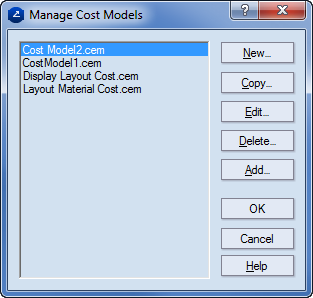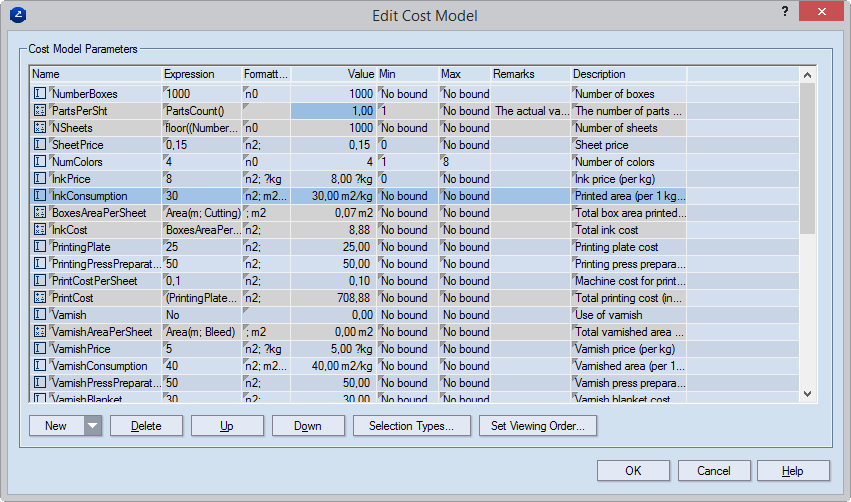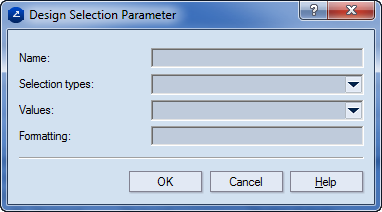Creating, editing design selection parameters
- Do any of the following:
- On the Tools menu, click Cost Estimator Models.
- In the tabular area, click the Cost Estimator tab; then,
in the table, right-click, and then click Cost Estimator Models
Editor.
The Cost Model Management dialog box appears.
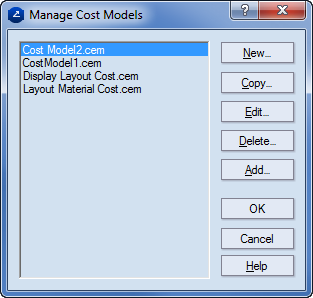
- Select the cost model that you want to edit, and then click Edit.
The Edit Cost Model dialog box appears.
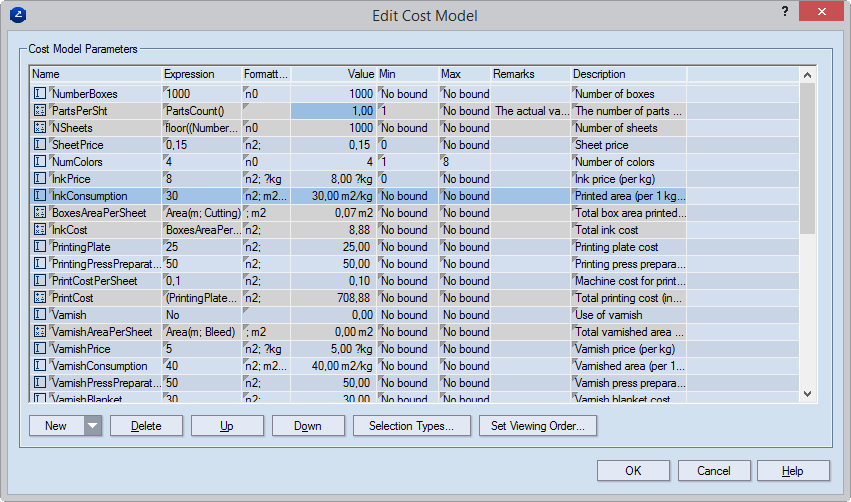
- In New, click the down arrow, and then click Design Selection
Parameter.
The Design Selection Parameter dialog
box appears.
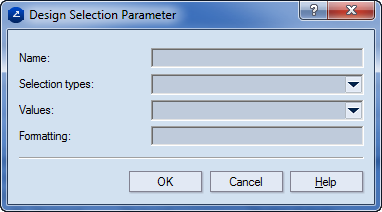
- In Name, type a name for the design selection parameter.
- In Selection types, select a selection type from the dropdown
list.
NOTE: Selection types are sets of predefined values that
the selection parameter can adopt. Learn
how to create selection tables.
- In Values, select the default value for the selected selection
type.
NOTE: This is the default value that the parameter will
have each time the cost model is loaded.
- (Optional) In Formatting, set a formatting
pattern for the parameter.
- To complete the creation of the parameter, click OK.
- (Optional) Back in the Edit Cost Model dialog box, set the
order in which you want to see the parameters in the tabular area.
Learn more about how to benefit
from a custom parameter reordering.
The newly created parameter appears in the list
of the cost model — see Step 1.