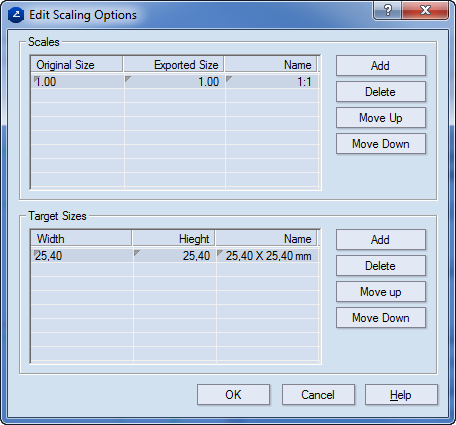Defining scaling patterns for dimension lines
IMPORTANT: The dialog box offers two methods for creating scaling rules: by numerical ratios (in the Scales area) and by size ratios (in the Target Sizes area). The two methods do not affect each other, and patterns can be created independently. After scaling patterns have been defined here, they appear as available scaling options when files are being exported.
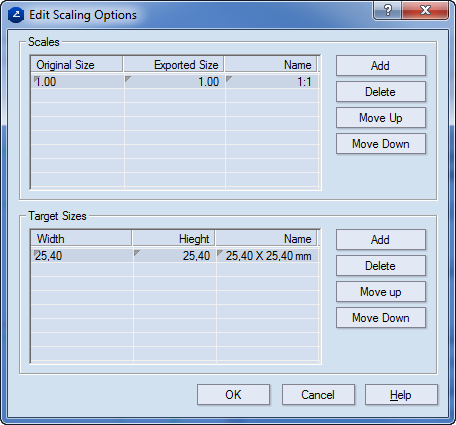
Creating a numerical ratio scaling pattern
- In the Scales area click Add.
An empty row appears in the list.
- In the Original size and Exported size columns, adjust the respective values for the scaling rule.
- (Optional) In the Name column, type a name for the scaling rule.
TIP: You can type any name that has meaning for you. If no specific name is given for the scaling rule, a name is auto-generated from the values typed in Original Size and Exported Size.
- (Optional) To create more scaling patterns, repeat Steps 1–3.
- To start using the scaling patterns you have created, click OK, and then select the pattern you need in the list.
Creating a size ratio scaling pattern
- In the Target Sizes area click Add.
An empty row appears in the list.
- In the Width and Height columns, type the values for the size scaling rule.
- (Optional) In the Name column, type a name for the rule. TIP: You can type any name that has meaning for you. If no specific name is given for the rule, a name is auto-generated from the values typed in Original Size and Exported Size.
- To start using the scaling patterns you have created, click OK, and then select the pattern you need in the list.