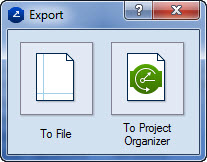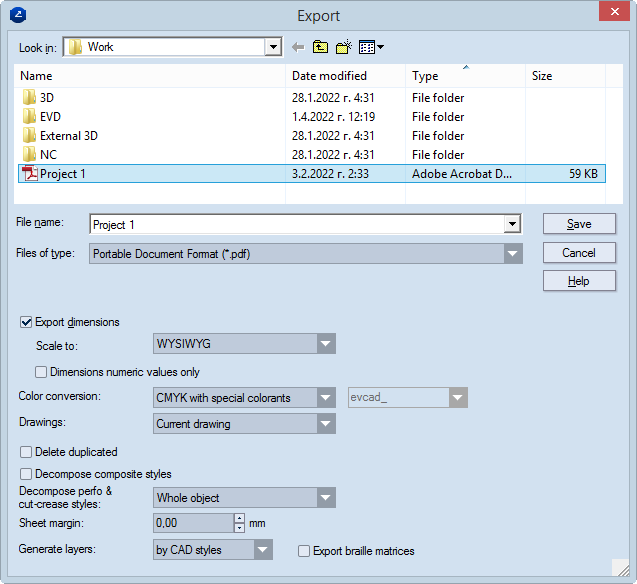Exporting files in CAD and vector formats (CF2, DDES, DD3, PDF, DXF,
DWG, EPS, AI, EMF, WMF)
IMPORTANT: When exporting files, EngView does not
export hidden objects, namely:
To set up a file exporting job
- On the File menu, click Export.
An Export dialog box appears.
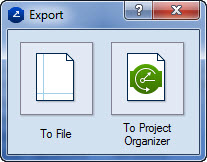
- In the Export dialog box, consider your case:
The Export dialog box appears.
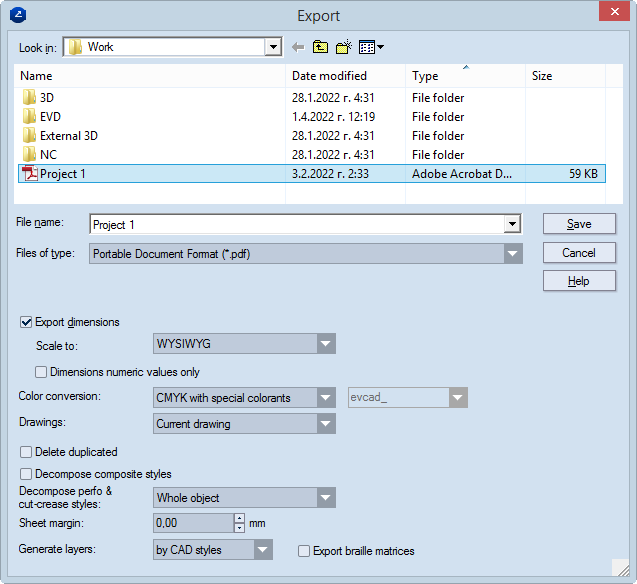
- In Look in, browse to a folder in which you want to save
the exported file.
- In File name, type the name of the file. (You do not need
to type a file extension; it is added automatically depending on the
chosen file format.)
- In Files of type, select the file format to which you want
the active project exported.
Depending on the selected file format, the dialog
box displays the export rules for the selected file format. For details
about the export settings for each file format, click the links that follow:
- In the dialog box, adjust the export settings as you need them.
- To execute the export, click Save.