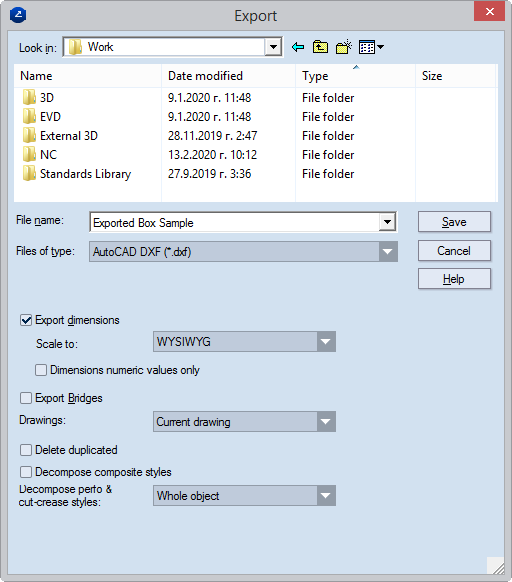
Export dimensions When the check box is selected, custom settings can be made to how dimension lines are exported. Normally how dimension lines are exported is set in the drawing's own properties. If a project contains at least one drawing that has no preset dimensions scaling factor, the Scale to list becomes available, in which a scaling option can be set for the dimension lines in the entire project.
IMPORTANT: By default the check box is not selected, and dimensions are exported according to their predefined scaling patterns. To use a scaling pattern different from the predefined one, select the check box, and then, in the Scale to dropdown list, select a different pattern or define a new one.
Scale to (Unavailable when a global scaling pattern has been defined or a specific pattern has been defined for the drawing) Sets a scaling pattern for how dimensions text will be exported. The options are:
Numeric values only When the check box is selected, only the values of measure lines will be exported but no letters. If there is at least one drawing without a set-up scaling factor, Scale to becomes available to allow you to select a scaling option. If the text Applied to nonscaled drawings appears, the scaling will be applied only to the drawings that do not have a predefined scaling factor. This will not override previously defined values.
Export bridges When the check box is selected and you are also exporting the bridges drawing, the bridges set in the drawings — the bridges positions and widths — will be exported.
Drawings Sets which drawings in a project will be exported. The options:
NOTE: When this option is selected, a note appears opposite the Scale to dropdown list. The note, which reads Applied to non-scaled drawings, indicates that a scaling pattern needs to be set for the drawings in the project for which no scaling pattern has been set. The scaling pattern can be the same as that in the rest of the drawings in the project or different.
Delete duplicated Deletes any overlapping objects in the original EVD file.
Decompose composite styles After the drawing has been exported, objects in composite styles are broken down to discrete elements. These elements take the properties of the style set in the Structure tab of the original composite style.
IMPORTANT: If the check box is left empty, after export the objects will have the line width set in the Production tab of the original composite style; their color and pattern will be those set in the Visual tab. Learn about the structure of composite styles.
Decompose perforatings After the drawing has been exported, objects in the CutCrease and Perforating styles are broken down to discrete elements according to the chosen criteria. The options: