The EngView System Configuration Utility is a tool for configuring the settings of Package Designer Suite installation according to your specific needs. With the tool you can manage visualization settings, file associations, destination folders, and database configuration.
The options are separated into shared and local ones, allowing unification of the work process for all company employees who use EngView products. For instance, you can have all the EngView users in the company work with a unified set of styles that is controlled centrally over the company intranet from the System Configuration Utility on the server machine.
To start the System Configuration Utility
The Utility has four permanent tabs and various dynamic tabs which depend on the suite's applications installed on your computer.
About. Provides general information about the current version of Package Designer Suite.
System. Lists your system's parameters and the EngView products installed on your computer.
Common. In which you can set General and OpenGL options (pictured).
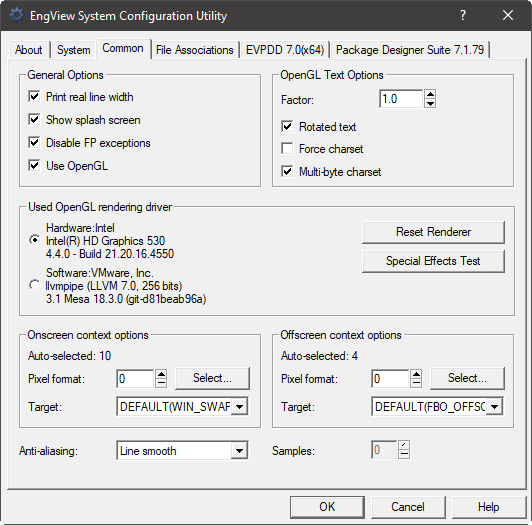
File Associations. Lists the file types used by Package Designer Suite and the paths to the applications they are associated with.
IMPORTANT: The utility's dynamic tabs match the suite's components that you have installed. A tab is available for each installed component — for example, Package Designer and Project Organizer. In the tabs, you can set paths for the component's settings and manage Project Organizer's database.
NOTE: The list in the EVPDD (version) tab is where you set the paths to shared resources available to users across a network. Unlike in the File Locations options dialog box, here the records in blue are available for editing.
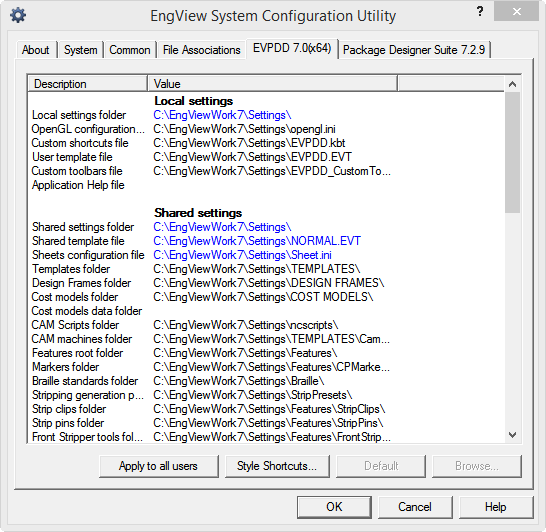 ?rh-cbt_end ?>
?rh-cbt_end ?>
Apply to all users Makes the set paths apply to all users who use the current installation as installed on the current workstation.
Style Shortcuts Opens a dialog box in which you can put together your own sets of style buttons that you want to use when working on specific jobs. The presets are Default, Counterplates, Male Die, Female Die and Varnish.
Default Discards any custom paths set for directories and subdirectorties and restores the ones that came from the setup program. TIP: You can use the Default button to set multiple custom local and shared settings paths with a single click: (1) Set a path in the Local settings folder or/and the Shared settings folder, and then (2) select the rows below which you want to set as their subdirectories. Then (3) click Default. The newly set paths are automatically set also for the selected folders and are followed by the respective subdirectory name. Note, however, that if you later reopen the System Configuration Utility and click Default, EngView will discard these custom paths and will restore the paths set during the installation.
Browse Opens a dialog in which you can navigate to a drive or directory to set for the currently selected row.