 .
.If you need to change the material in a drawing, you can do so in the EngView 3D panel.
To edit the material of a drawing
 .
.The Drawing Properties dialog box appears.
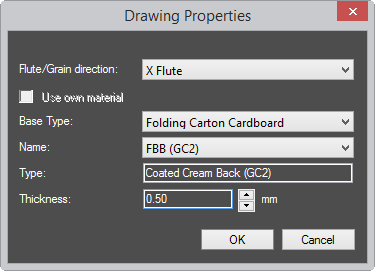
Flute/grain direction Sets the direction of the flute/grain: along the x-axis or the y-axis.
Use own material Overrides the material set for the project and allows the use of another material for the current drawing. NOTE: If the check box is unavailable, this means that a certain material has already been set for the whole project. If you want to change the material of specific drawings, (1) enable the use of different materials in the project, and then (2) select the check box and set a new material for the current drawing.
Base type Sets the base material type that the material is based on.
Name Sets material for the drawing. To select a different material, click the browse button  , and then, in the dialog box that appears, select a material.
, and then, in the dialog box that appears, select a material.
 Opens the Add material to catalog dialog, in which you can define a new material and then add add it to your catalog of ready-to-use materials.
Opens the Add material to catalog dialog, in which you can define a new material and then add add it to your catalog of ready-to-use materials.
Type Displays the concrete subtype that the material is based on (read-only).
Thickness Sets how thick the material will be.