The Object Properties dialog box appears.
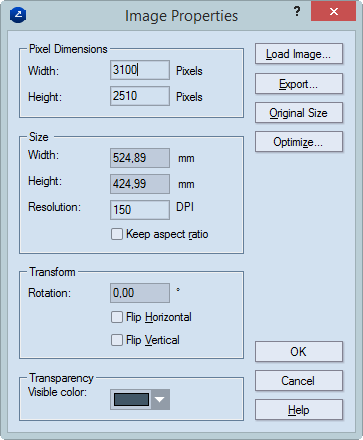
Pixel Dimensions (read-only) Information about the width and height of the original image
Size Properties about the size and resolution of the image
Width Sets the width of the image as it will stand on the design.
Height Sets the height of the image as it will stand on the design.
Resolution (read-only) Displays information about the image quality.
Keep aspect ratio When the check box is selected and you make changes in either Width or Height, the value in the other box changes so that the aspect ration of the image is kept.
Transform Loads another image and applies it in the same position and properties as the selected one.
Rotation Rotates the image at the specified angle.
Flip Horizontal Turns over the image by rotating it along its vertical axis.
Flip Vertical Turns over the image by rotating it along its horizontal axis.
Transparency Sets the color that will be treated as transparent (invisible). USAGE NOTE: Use this setting when you apply an image whose colors are similar to those of the used backdrop and you want to make one of the image's colors transparent so the other colors are highlighted.
Visible color In the drop-down list, select the color that you want to be transparent (invisible).
Load Image Loads another image, which will substitute the one that's being currently edited.
Export Opens a dialog box in which you can export the image in a specified file format.
Original Size Restores the original size of the image if any changes have been made to it.
Optimize Opens a dialog box, in which you can set additional settings for the image and how it is applied.