 For help on snapping, see Snapping objects.
For help on snapping, see Snapping objects.You can draw a line segment that is tangent to a circle, an arc or a fillet at a point that belongs to the circle, arc or fillet, or to the extension of the arc or fillet, respectively. The tangent line-drawing mode requires no fixed starting point for the line segment.
In the process of drawing

 For help on snapping, see Snapping objects.
For help on snapping, see Snapping objects.
 Starts the Detect Relations Manager.
Starts the Detect Relations Manager.
Relative Dx and Dy while repositioning the line

Length Appears as L in the contextual edit bar and as a read-only Length field in the tabular area.
Angle Appears as Angle in the contextual edit bar during drawing and when the line is selected, and as a read-only field (Data column) in the tabular area.
Absolute Dx and Dy Appear as Dx and Dy in the contextual edit bar, when the line is selected.
Relative Dx and Dy Appear on the contextual edit bar only when you are dragging a line to reposition it. Respectively, the relative horizontal/vertical offset distances between the line's original position and its new position as projected on the x-axis and the y-axis. The Dx/Dy value is the Ox/Oy coordinate position of the repositioned line less the proportional Ox/Oy coordinate position of the original line.
Style Learn more about styles, colors and templates.
Id A system-generated, unique object identification number. Appears in the Id column in the tabular pane. Read-only.
NOTE: For help on how to use the Select Quadrant  buttons on the contextual edit bar, see Automatic computation of angles.
buttons on the contextual edit bar, see Automatic computation of angles.
A regular line has two control points: starting and end.
When you have finished drawing a connected tangent line, its object type, Id number, length, angle and style appear in the Objects tab in the tabular area.
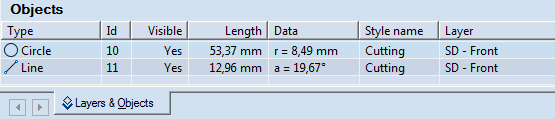
NOTE: The data in the Objects tab is unavailable for direct editing.
To draw a tangent line
 .
.IMPORTANT: Since the starting point is unfixed, it does not matter where you click; in Step 3 you can rotate the preview of the line segment around the circumference of the circle, arc or fillet until you have the position you want.
NOTE: The defined starting point of a tangent line segment may lie only on a circle, an arc or a fillet; you cannot start drawing a tangent line from a blank area or from another type of object. During drawing, you can change the position of the starting point of a tangent line.
NOTE: The procedures for repositioning and modifying tangent lines are identical with those for regular lines.