Parameters are user-defined variables that represent distances in drawings. Changes to parameter values result in the resizing of structures.
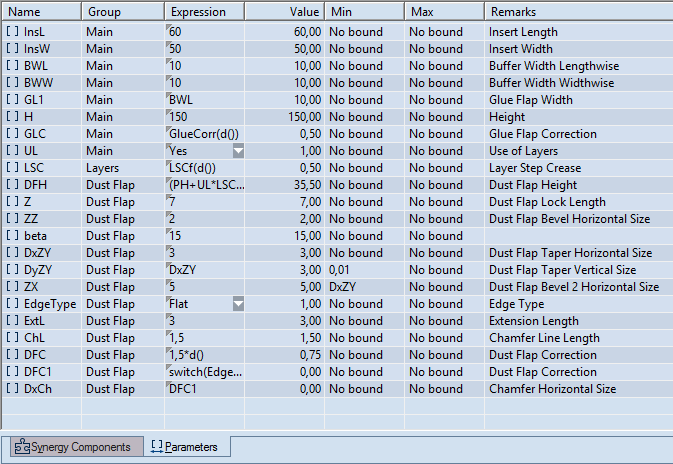
The Parameters tab in the tabular area
| Name | Displays the name of the parameter and its type (local or global). |
| Group | Read-only. Displays the group, or groups, the parameter belongs to. Learn more about how to assign parameters to groups. |
| Expression | Displays the expression that EngView uses
to calculate the value of the parameter. You can enter:
|
| Value | Read-only. Displays the parameter's actual value that EngView has computed from the expression. If the expression includes other parameters, the value is recomputed each time their values change. |
| Min | The lowest value the parameter can have. The Min value may be a number, another parameter, or an expression. If the expression computes to a value that is lower than the Min value, two things happen: (1) the Value box adopts the Min value and is highlighted and (2) a notification appears in the Remarks box. |
| Max | The highest value the parameter can have. The Max value may be a number, another parameter, or an expression. If the expression computes to a value that is higher than the Max value, two things happen: (1) the Value box adopts the Max value and is highlighted and (2) a notification appears in the Remarks box. |
| Remarks | Read-only. Any information you have inputted as to what the parameter does. See the above picture for examples. If the computed value is lower or higher than the values set in Min or Max, a notification appears in this box. |
A parameter's main characteristics are its distinct name and its expression. By using the expression, EngView computes the value of the parameter and thus resizes the structure.
Parameters are characterized by (1) their scope and (2) the data they can take.
According to their scope, parameters can be:
According to the data they can take in their expressions, parameters are:
Use in parameter templates
You can create these parameters outside parameter templates and use them even if no parameter template is attached to the active drawing. Learn how to create and edit expression parameters.Use in parameter templates
Selection parameters are built into templates. That is, when you have loaded a parameter template — for example, Folding Carton or Corrugated Board — you can use only the selection parameters predefined for the template. Learn how to create and edit selection parameters.When you change the expressions of parameters, their value is calculated automatically and is applied to every parameter expression where the parameter is used. This results in the re-sizing of the drawing according to the changes.
When you copy a resizable drawing to a nonresizable one, they preserve their properties and remain represented by a Parameters tabular area tab, just the way they exist in every resizable drawing; if a parameter template is attached, EngView attaches it into the nonresizable drawing — that is, parameters are dependent on it.
You can arrange your parameters in parameter groups that you create, name and handle. In this way the Parameters tabular pane tab is more simplified and clear and you are able to hide and show whole groups of parameters instead of executing the show/hide operation for each parameter. There is a whole new sub-menu section Groups added in the context menu in the Parameters tab in the tabular pane: select Move To. to move the selected parameter(s) to a new existing group, or select the group(s) to be currently displayed in the tabular pane, or select Manage... to launch the Parameters Group Management dialog box where you can add, rename and/or delete groups. The Group column in the tabular pane is read-only and shows the group(s) that the respective parameter belongs to. Also, the Create Parameter and Parameter Properties dialog boxes are modified so that you can assign the group(s) to which the new/edited parameter should belong to. For details, see Using parameter groups.
In the context menu there is a special option for deleting in the table all parameters which are not part of any dimension expression in the drawing.
Notes