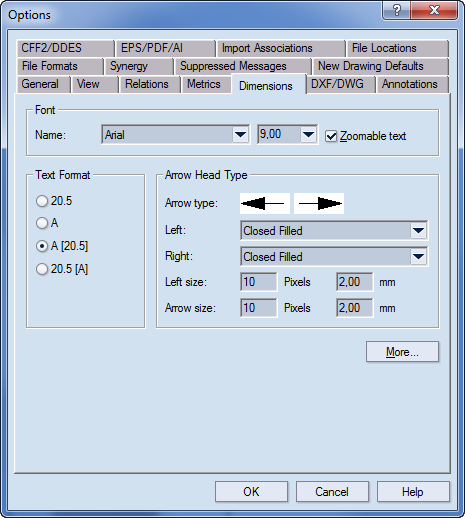
Font Sets the font in which dimension are displayed.
Name Sets the font in which text of the dimension values appears in the graphical area.
(Size) Sets the font size.
Zoomable text (1up and layout drawings only) When this check box is selected, in the graphical area the dimension text changes in accordance with the applied zooming — zooming into the drawing produces larger dimensions text; zooming out of the drawing makes the dimensions text smaller. When the check box is empty (the default state), the dimension text is not affected by zooming and is displayed as it is set in Name and Size. IMPORTANT: Zooming has meaning only on the screen. When the drawing is exported or printed out, the dimensions text will be displayed as set in Name and Size. To change the size in exported or printed out drawings, set a scaling pattern for the drawing.
Text Format Defines the way the system will display the dimension line text in the graphical area. Read-only except when invoked from resizable standard project drawings (.evr files) containing parameters.
20.5 (.evr files, resizable drawings only). Uses a numeral to display the dimension. Any existing parameters are hidden.
A (.evr files, resizable drawings only). Uses a parameter to display the dimension. The numeric value is hidden. If the dimension is unparameterized, the numeric value is displayed.
A [20.5] (.evr files, resizable drawings only). Uses a parameter and numeric value to display the dimension. This is the default mode.
[20.5] A (.evr files, resizable drawings only). Uses a numeric value followed by a parameter (if there is any) to display the dimension.
Arrow Head Type Sets the shape and appearance of the arrow heads.
Sample Displays a sample of how the arrows will appear in the graphical area.
Left Sets the type of the left arrow of the dimension line. The list contains several preset arrow types. When you select a type, its sample is displayed in the Sample fields.
Right Sets the type of the right arrow of the dimension line. The list contains several preset arrow types. When you select a type, its sample is displayed in the Sample fields.
Left size Pixels Sets the size, in pixels, of the left arrow head. The value applies only to the way the selected dimension line(s) will be displayed on the screen in the 1up, layout and/or print drawings. In printing, the actual arrow head size is not affected.
Left size mm [cm/dm/inch/feet] Sets the actual size, in current metric units, of the left arrow head. Changes in the edit box are not visualized on the screen; however, the value sets the size of the left arrow head of the dimension line(s) in printing.
Right size Pixels Sets the size, in pixels, of the right arrow head. The value applies only to the way the selected dimension line(s) will be displayed on the screen in the 1up, layout and/or print drawings. In printing, the actual arrow head size is not affected.
Right size mm [cm/dm/inch/feet] Sets the actual size, in current metric units, of the right arrow head. Changes in this edit box are not visualized on the screen; however, the value sets the size of the right arrow head of the dimension line(s) in printing.
More Opens a dialog box, in which you edit additional settings for text position and size.
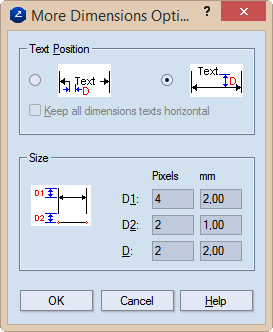
Text Position This group box contains two options for positioning the dimension line text. Selecting the left-hand option places the text in between the dimension line; selecting the right-hand option places the text above the line.
Keep all dimension texts horizontal Makes dimension texts appear horizontal. For vertical dimension lines, the figures of the value cross the dimension line. You can use the mouse to drag the figures along the line and position the them where you want them to be.
Size Sets the size of the dimension indications.
D1 Pixels Sets the span, in pixels, between the dimension line and the ends of the dimension border lines. This value applies only to the way the dimension line(s) will be displayed on the screen in the 1up, layout and/or print drawings. It does not affect how the selected dimension line appears in printing.
D1 mm [cm/dm/inch/feet] Sets the actual span, in current metric units, between the dimension line and the ends of the dimension border lines. Changes in the edit box are not visible on the screen; however, the value sets the span between the dimension line and the ends of the dimension border line in printing.
D2 Pixels Sets the span, in pixels, of the blank spaces between the object(s) being dimensioned and the beginnings of the dimension border lines. This value applies only to the way the selected dimension line(s) are displayed on the screen in the 1up, layout or print drawings. It does not affect how the selected dimension line appears in printing.
D2 mm [cm/dm/inch/feet] Sets the actual span, in the current metric units, of the blank spaces between the object(s) being dimensioned and the beginnings of the dimension border lines. Changes in the edit box are not visible on the screen; however, the value sets the span of the blank intervals between the object(s) being dimensioned and the beginnings of the dimension border lines in printing.
D Pixels Sets the span, in pixels, of the blank spaces between the dimension line and the text. This value applies only to the way the selected dimension line(s) is displayed on the screen in the 1up, layout or print drawings. It does not affect how the selected dimension line appears in printing.
NOTE: If you have selected the left option in the Text position area, these are the two blank spaces between the text and the ends of the dimension line to the right- and left-hand sides of the text. The alternate option sets the blank space between the dimension line and the text above it.
D mm [cm/dm/inch/feet] Sets the span, in current metric units, of the blank spaces between the dimension line and the text. Changes in the edit box are not visualized on the screen; however, the value set the blank space between the dimension line and the text in printing. NOTE: If you have selected the left option in the Text position area, these are the two blank spaces between the text and the dimension line ends to the right- and left-hand sides of the text. The alternate option sets the blank space between the dimension line and the text above it.