 .
. .
.The Parameter Properties dialog box appears.
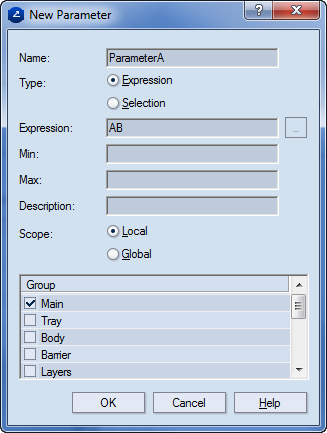
Expression Sets the parameter as an Expression one.
Selection Sets the parameter as an Selection one.
Name Defines the name of the parameter. NOTE: A parameter name cannot begin with a number.
Expression (Expression parameters only) Specifies the expression for calculating the value of the parameter. An expression can consist of mathematical expressions, including mathematical functions and other parameters. In order to successfully include other parameters in your expression, they must be existing and must precede the current parameter in the table: unless either of these conditions is met, the expression will be altered, but the parameter value will not be calculated.
You can include in the parameter expression all functions and parameters predefined in the current parameter template.
The browse button  to the right of the field is available only for Selection parameters.
to the right of the field is available only for Selection parameters.
Min (Expression parameters only) Defines the minimal possible value which the parameter may take. When no value has been specified for this property, the field is empty.
Max (Expression parameters only) Defines the maximal possible value which the parameter may take. When no value has been specified for this property, the field is empty.
Description This is a user-defined description of the parameter — for information purposes only. When you attach the parameter to a drawing, this description will appear as a tool tip when in the tabular area you rest your pointer over the name of the parameter. NOTE: This depends on the drawing type.
Group A list with all currently available parameter groups in the project. Select the groups that you want the parameter to be (re)assigned to.
NOTE: In the expression, you can use all the functions and/or the other predefined parameters available in the template.
TIP: To use a function from the template, type or copy the name of the function.