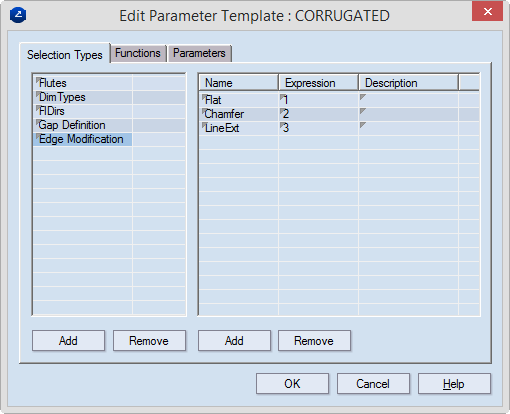
A parameter template consists of three types of data units: selection types, functions and parameters. Descriptions of the three follow.
================
Selection types are groups of predefined values assignable to parameters. This type of parameter is called selection parameter, as its values are selected from an existing set of values. In the following picture, the selection parameter Edge Modification can accept only the predefined values Flat, Chamfer and LineExt.
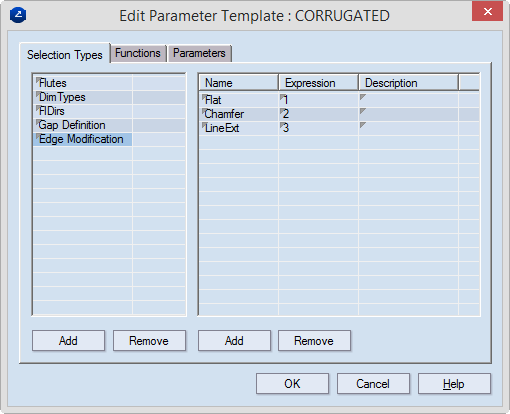
For example, let us have a predefined selection group — Edge Modification. The group has three predefined values: Flat (1), Chamfer (2) and LineExt (3).
When we are creating a resizable design, we can create a selection parameter (EdgeType) that uses the predefined selection group Edge Modification. The parameter EdgeType will then take part in the expression of DFC1, the parameter that controls the structure's contour:
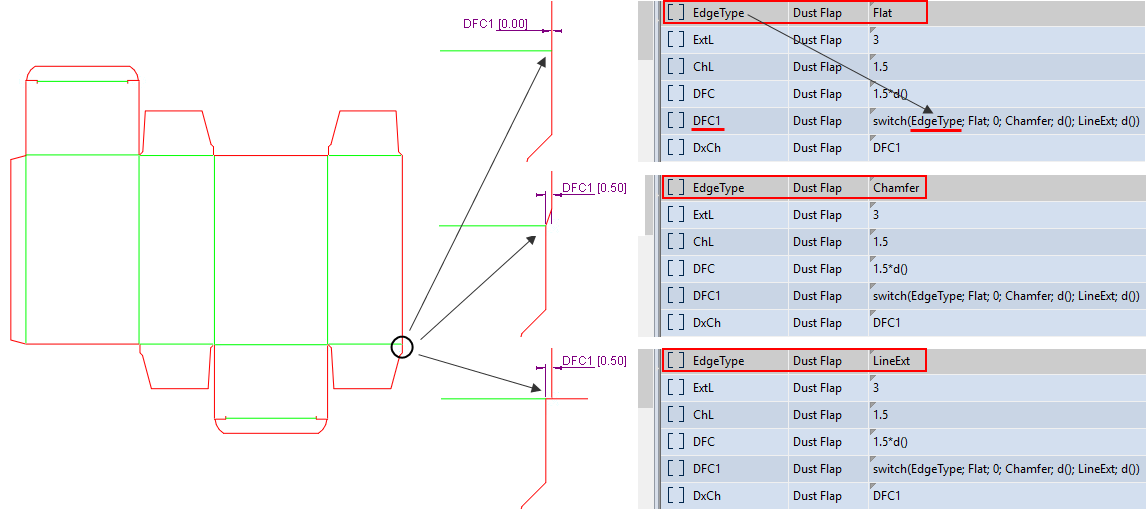
The expression of DFC1 uses a function whose argument is the selection parameter EdgeType. So when the parameter argument has the value:
By using functions, we can edit multiple resizable designs simultaneously. How is this done?
If the expression of a parameter uses a function, editing that function in the parameter template automatically affects the parameter value. This means that if multiple resizable designs use the same function, editing the function in the parameter template automatically applies to all the resizable structures.
Consider the following structure:
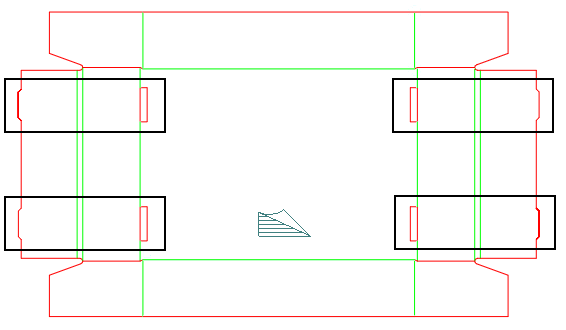
This type of locking is quite popular and is often used in corrugated designs. There are different views as to how the tongue height should be calculated:
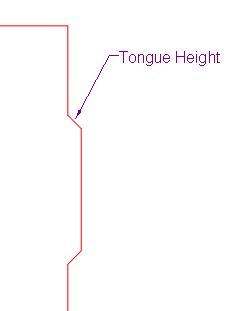
Let's say Producer 1 thinks that the tongue height should be 1.5*material thickness; Producer 2 sees it as 2*material thickness.
To easily customize the entire library, (1) we have created the function THDC(d), which (2) is used in all resizable designs that have this type of locking.
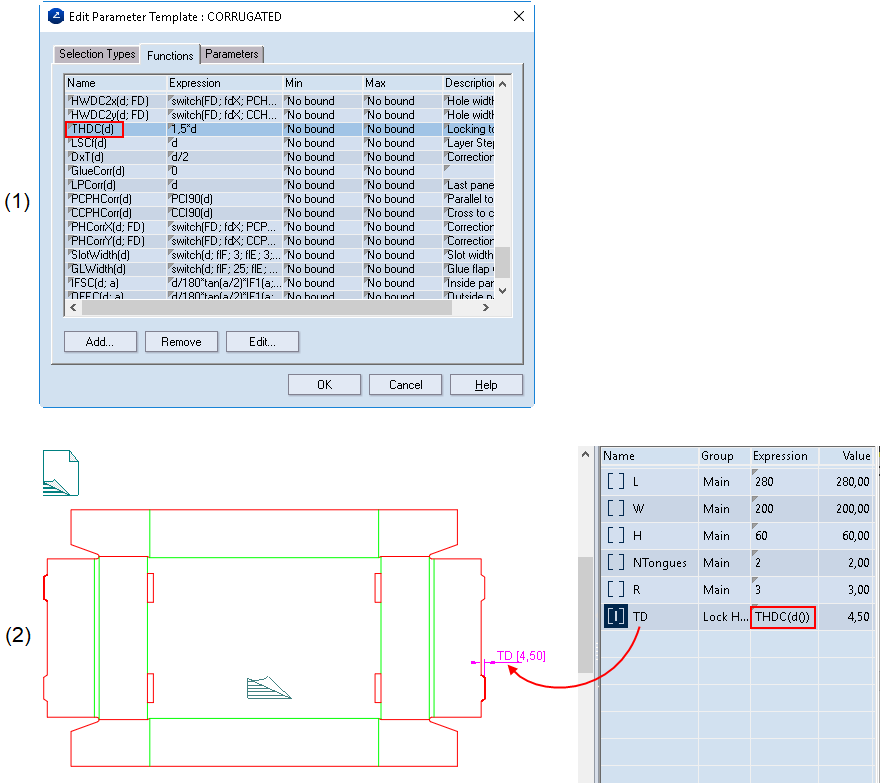
The picture below shows how changing the expression of the function in the parameter template is reflected in the resizable design in which the function is used:
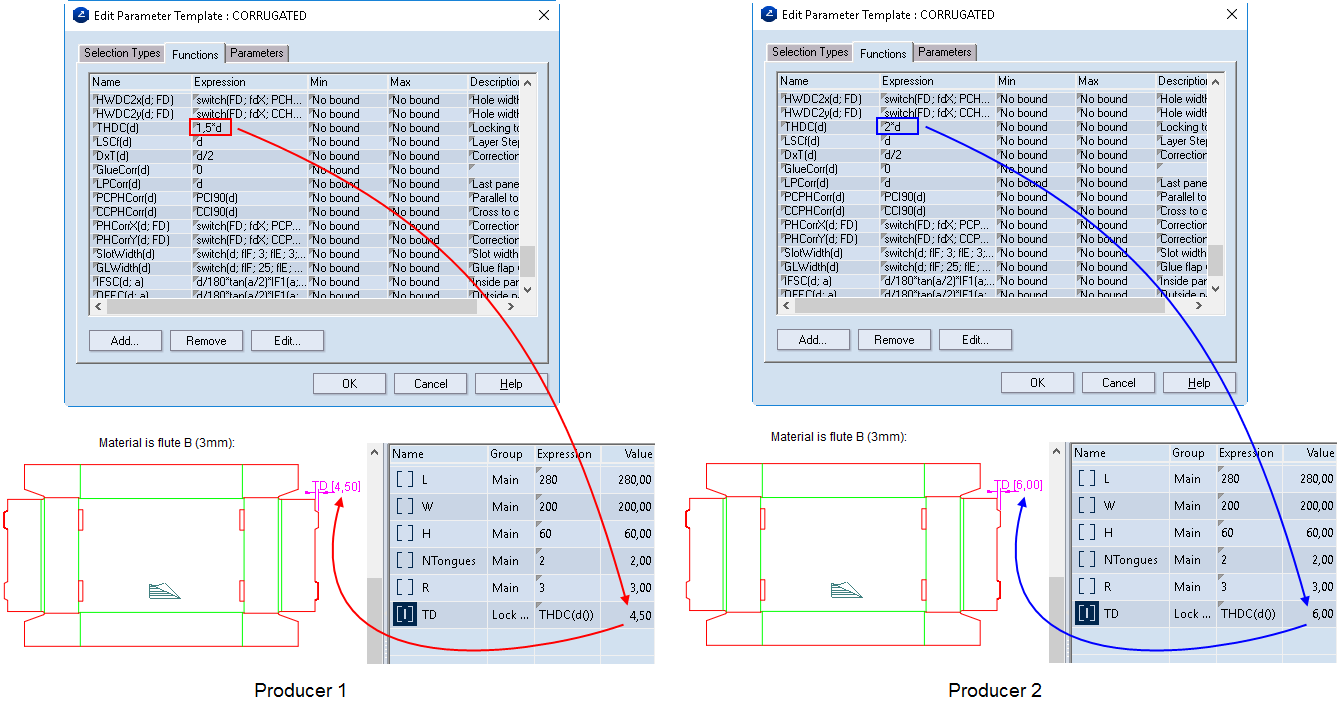
Another reason for using functions is to store complex expressions in a way that prevents the need of typing them each time you need them in parameter expressions.
When we are creating a new resizable design, we can save time by appending parameters from the parameter template that comes with the material we are using. For example, every resizable design we create from scratch has the parameters L, W, H — for length, width and height, respectively. To save time, in the parameter template you can create these and other parameters in advance, and then use a single command to append them to the new drawing. In the following picture, four parameters are added to the parameter template.
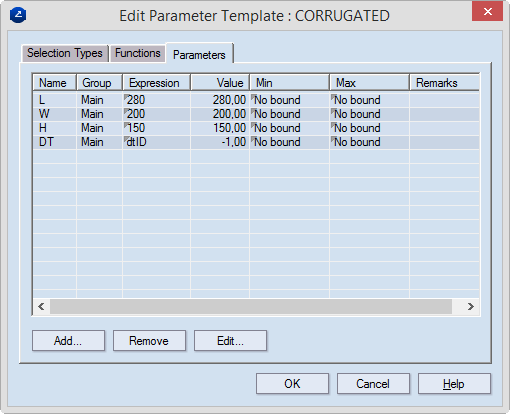
To load these parameters, in the tabular area, in the Parameters tab, right-click, and then click Append default parameter templates.
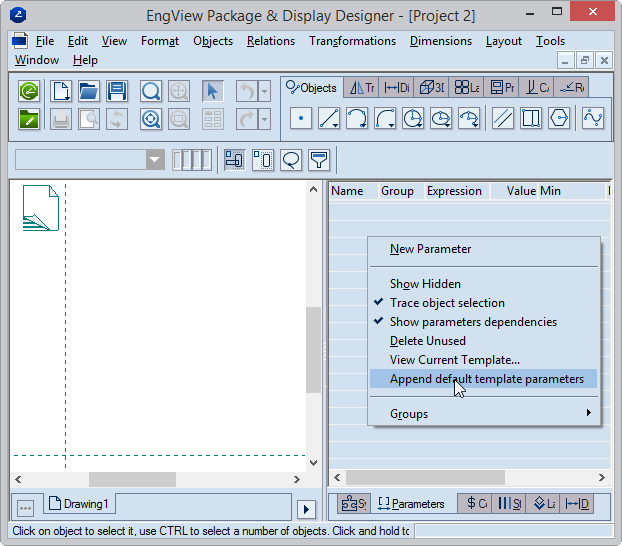
The default parameters appear in the tabular area.
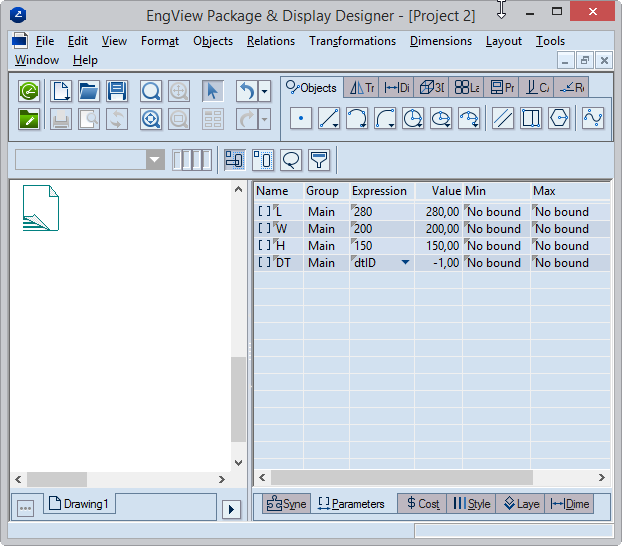
PROJECT-SPECIFIC PARAMETERS HAVE PRECEDENCE ON DEFAULT ONES: Template parameters are not loaded automatically when you start a new project. If, after starting a project, you create your own parameters and then realize that you need the default one, you may simply append them using the above procedure. In this case, the program detects identical parameters, it will not append them and will add only the ones that have not been created so far. For example, if, after starting a project, you create a parameter H (for height), set an expression for it, and then append the default parameters for the current template, the parameter H in the template set will not be added; the program will use the one you have created.