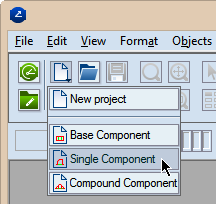
A single component is a ready-to-use resizable structure that represents a ready-to-use structural element -- for example, a panel, a slit, tongue, flap, among others. You can use a single component to:
The design tools that are used to create and modify a single component include geometric objects, transformations, relations, dimensions, parameters and the Solver.
A single component has two active control points: the first is located at the origin of the coordinate system; the second is on the x-axis at a default distance of 1 inch (25.40 mm) to the right from the first. The two active points are dimensioned by an active system dimension parameterized by the parameter ActiveX. You can change the distance between the active points by changing the value of the ActiveX parameter.
When assembling a resizable design, you attach single components by using their active control points. The ActiveX value changes dynamically depending on the distance between the two control points at which you attach the component.
To start creating a single component
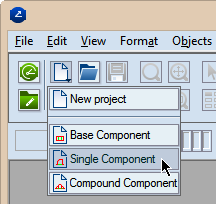
An empty drawing appears in which you will be drawing the component.
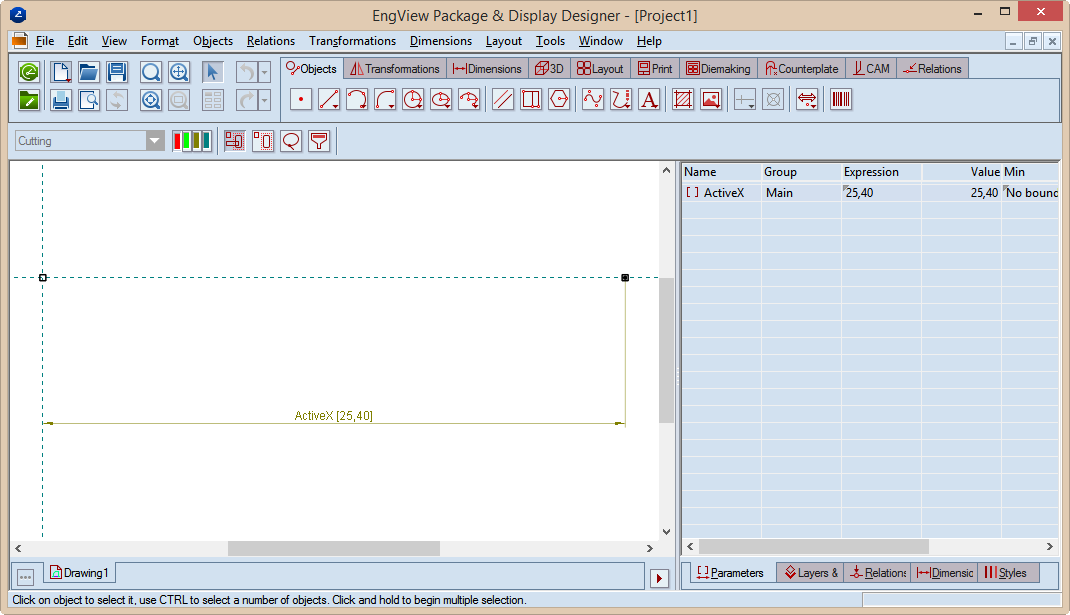
NOTE: You see the two active control points: the first at the origin of the coordinate system and the second at a distance of 1 inch (25.40 mm).
Notice that the user interface's icon are now red.