Detect Relations Manager
With the Detect Relations Manager you can define which relations you want detected during drawing and which you do not want detected. The Detect Relations Manager appears as a floating panel, which you can invoke in the graphical area, and drag it around the program's area.
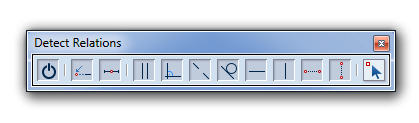
The Detect Relations Manager floating panel
To use the Detect Relations Manager
- Start drawing an object or placing a part.
NOTE: You may skip this step if, depending on the detection mode, you want to detect a relation to the first point of the current object.
- On the contextual edit bar, click Detect Relations Manager
 .
.
The Detect Relations Manager floating panel appears.

 Start/Stop Turns on the detection of all relations, except on-relations.
Start/Stop Turns on the detection of all relations, except on-relations.
 On-relation Turns on the detection of on-relations, on-relations on extension, and Middle Point relations.
On-relation Turns on the detection of on-relations, on-relations on extension, and Middle Point relations.
 On-relation on extension Turns on the detection of on-relations on extension. (Available only if the on-relation button is pressed in.)
On-relation on extension Turns on the detection of on-relations on extension. (Available only if the on-relation button is pressed in.)
 Middle Point Relation Turns on the Middle Point Relation mode. (Available only if the on-relation button is pressed in.)
Middle Point Relation Turns on the Middle Point Relation mode. (Available only if the on-relation button is pressed in.)
 Parallel Relation Turns on the Parallel relation mode. (Available only if the on-relation button is pressed in.)
Parallel Relation Turns on the Parallel relation mode. (Available only if the on-relation button is pressed in.)
 Perpendicular Relation Turns on the Perpendicular relation mode. (Available only if the on-relation button is pressed in.)
Perpendicular Relation Turns on the Perpendicular relation mode. (Available only if the on-relation button is pressed in.)
 Collinear Relation Turns on the detection of Collinear relations. (Available only if the on-relation button is pressed in.)
Collinear Relation Turns on the detection of Collinear relations. (Available only if the on-relation button is pressed in.)
 Tangent Relation Turns on the detection of Tangent relations.
Tangent Relation Turns on the detection of Tangent relations.
 Horizontal Lines Relation Turns on the detection of Horizontal Lines relations.
Horizontal Lines Relation Turns on the detection of Horizontal Lines relations.
 Vertical Lines Relation Turns on the Vertical Lines relations.
Vertical Lines Relation Turns on the Vertical Lines relations.
 Horizontal Points Relation Turns on the detection of Horizontal Points relations.
Horizontal Points Relation Turns on the detection of Horizontal Points relations.
 Vertical Points Relation Turns on the detection of Vertical Points relations.
Vertical Points Relation Turns on the detection of Vertical Points relations.
 Pointed-to Objects Only Detect relations with pointed-to objects only.
Pointed-to Objects Only Detect relations with pointed-to objects only.
- Click the button for the relation that you want detected.
- Rest the mouse pointer over the object or point that you want to detect the relation with, that is, the place to which the current object or point will be snapped.
- If the selected relation is possible, the object or point will become highlighted.
- If the detection of a relation is not possible, cancel the detection mode and proceed with the object-drawing or part definition. For details, see the notes at the end of this page.
- When the reference object or point is highlighted, the currently drawn control point or object will be snapped to it and the closest relation solution between the objects or points will be detected according to the current position of the mouse pointer. At this stage, any change in the position of the mouse pointer will change the detection of relations.
- Click the highlighted point or object to confirm the relation detection.
Notes
- When you turn on a relation detection mode, no relations swill be detected, except the ones which the mode allows.
- Values entered in contextual edit bars take precedence over relation detection. That is, when there is a conflict between the relation detected via a detection mode and an object or part attribute value entered afterwards in the contextual edit bar, the value overrides the detected relation.
- To allow the use of relation detection, some object-drawing modes require the placement of the first one, or two, control points. For example, when you are drawing a Two Objects Tangent Circle, you must define the first two tangent objects; only after you can use Tangent To relation detection to define a third tangent object.
- The modes for drawing fillets, chamfers and quick offsets allow no relation detection modes. In them, the relations are detected automatically.
- If during drawing you need to suspend the detection of relations, press and hold down Shift.
- To cancel a relation detection mode, do one of the following:
- Press ESC.
- In the graphical area, right-click, and then click Cancel Mode.
- In the Detect Relations Manager, click the respective toolbar button.
 .
.
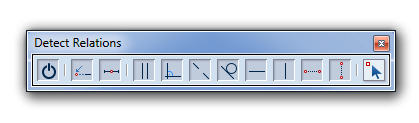
 .
.

 Start/Stop Turns on the detection of all relations, except on-relations.
Start/Stop Turns on the detection of all relations, except on-relations. On-relation Turns on the detection of on-relations, on-relations on extension, and Middle Point relations.
On-relation Turns on the detection of on-relations, on-relations on extension, and Middle Point relations. On-relation on extension Turns on the detection of on-relations on extension. (Available only if the on-relation button is pressed in.)
On-relation on extension Turns on the detection of on-relations on extension. (Available only if the on-relation button is pressed in.) Middle Point Relation Turns on the Middle Point Relation mode. (Available only if the on-relation button is pressed in.)
Middle Point Relation Turns on the Middle Point Relation mode. (Available only if the on-relation button is pressed in.) Parallel Relation Turns on the Parallel relation mode. (Available only if the on-relation button is pressed in.)
Parallel Relation Turns on the Parallel relation mode. (Available only if the on-relation button is pressed in.) Perpendicular Relation Turns on the Perpendicular relation mode. (Available only if the on-relation button is pressed in.)
Perpendicular Relation Turns on the Perpendicular relation mode. (Available only if the on-relation button is pressed in.) Collinear Relation Turns on the detection of Collinear relations. (Available only if the on-relation button is pressed in.)
Collinear Relation Turns on the detection of Collinear relations. (Available only if the on-relation button is pressed in.) Tangent Relation Turns on the detection of Tangent relations.
Tangent Relation Turns on the detection of Tangent relations. Horizontal Lines Relation Turns on the detection of Horizontal Lines relations.
Horizontal Lines Relation Turns on the detection of Horizontal Lines relations. Vertical Lines Relation Turns on the Vertical Lines relations.
Vertical Lines Relation Turns on the Vertical Lines relations. Horizontal Points Relation Turns on the detection of Horizontal Points relations.
Horizontal Points Relation Turns on the detection of Horizontal Points relations. Vertical Points Relation Turns on the detection of Vertical Points relations.
Vertical Points Relation Turns on the detection of Vertical Points relations. Pointed-to Objects Only Detect relations with pointed-to objects only.
Pointed-to Objects Only Detect relations with pointed-to objects only.