You can select groups of objects by using as reference the attributes of another object. You do so by extracting the attributes of an object as reference and, if you want, by setting a tolerance. EngView then selects all objects whose attributes meet the set ones. Conversely, you can deselect groups of objects by specifying reference attributes.
To select objects by reference attributes
The Select Objects dialog box appears.
In 1up drawings
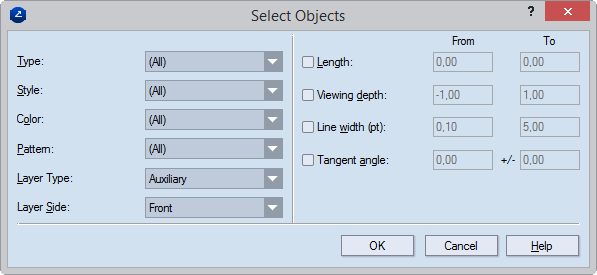
In bridges drawings
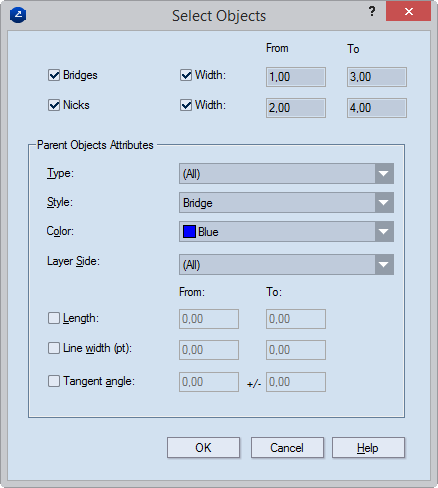
Bridges / Width (bridges drawings only) Select the check box to have the program select bridges. To set specific width values for the selected bridges, select the Width check box, and in From and To type the lower and upper values for the bridges you want selected.
Nicks / Width (bridges drawings only) Select the check box to have the program select nicks. To set specific width values for the selected nicks, select the Width check box, and in From and To type the lower and upper values for the nicks you want selected.
Type Select the type of object that you want EngView to select. NOTE: You can select either one type of object or all types of objects.
Style Select the style in which the objects needs to be for EngView to select. NOTE: If you set a parent style, the objects in that style and the objects in any of its child styles will be selected. If you set a child style, only the objects in the child style will be selected.
Color Select a color in which the objects need to be for EngView to select. NOTE: You can select either one color or all colors.
Pattern (1up drawings only) Select the pattern that you want the style tohave. NOTE: You can select either one pattern or all patterns.
Layer Type (1up drawings only) Select the layer type — Structural Design, Varnishing, Auxiliary or other — to which you want EngView to make selections. NOTE: You can select either one or all layer types.
Layer Side (1up drawings only) Select the layer side (front or rear) on which you want EngView to select objects. NOTE: You can select either one or all layer sides.
For the next four properties, the values in From and To define ranges. The objects that fall in these ranges will be selected when the preset is applied.
Length Define the length range that you want EngView to use for selecting objects.
Viewing depth range (1up drawings only) Define the viewing depth.
Line width (pt) Define a width range (in points) that you want EngView to use to select objects.
Tangent angle Define an angle and tolerance that you want EngView to use for filtering objects.
NOTE: If in the dialog box you make changes to the attributes, all the objects that have the set of changed attributes will be selected, but the reference object will remain unselected. This is because by editing the attributes you have set a rule for selection that differs from the set of attributes of the selected object. To select also the pointed-to object, click Cancel, edit the object, its properties, or both, and then repeat the above procedure.
To cancel selection by reference attributes
The Deselect Objects dialog box appears.
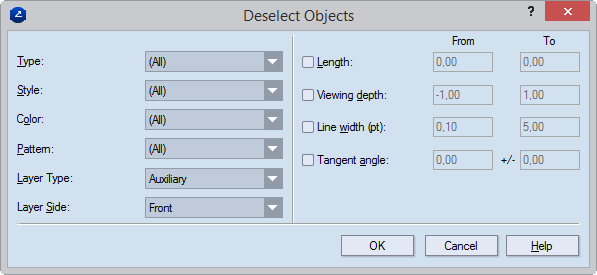
In bridges drawings
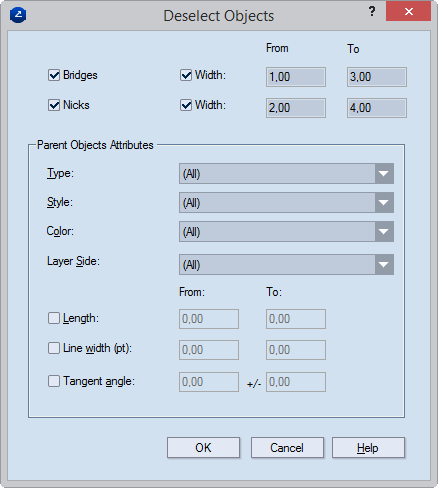
NOTE: If in the dialog box you make changes to the attributes, the selection to all the objects that have the set of changed attributes will be canceled, but not the selection to the reference object. This is because by editing the attributes you have set a rule for deselection that differs from the set of attributes of the selected object. To cancel the selection of also the pointed-to object, click Cancel, edit the object, its properties, or both, and then repeat the above procedure.