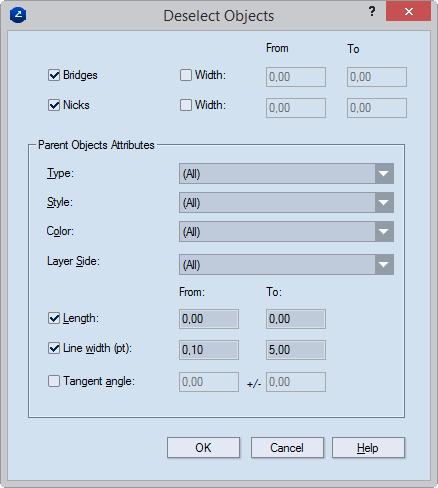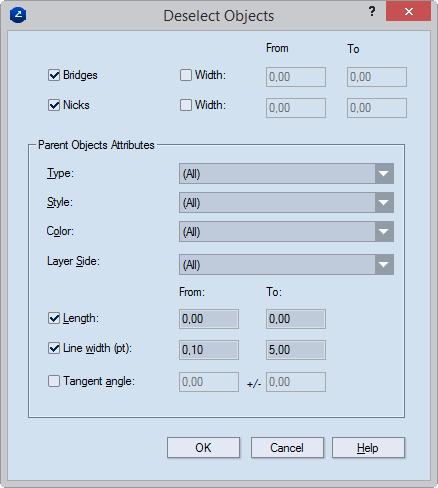
You can select groups of objects that share attributes for example, type, style, color, pattern, length, depth range line width, tangent angle. You can use this type of selection to apply identical actions to them at the same time — modifying attributes or deleting them.
You can cancel the selection to groups of objects that share attributes — for example, type, style, color, pattern, length, depth range line width, tangent angle.
To select objects by attributes
The Select objects dialog box appears.
In 1up drawings
In bridges drawings
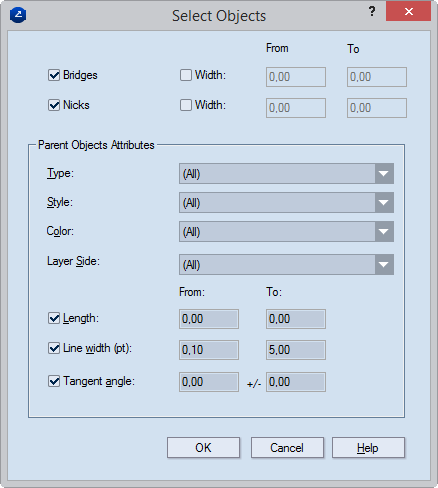
Bridges / Width (bridges drawings only) Select the check box to have the program select bridges. To set specific width values for the selected bridges, select the Width check box, and in From and To type the lower and upper values for the bridges you want selected.
Nicks / Width (bridges drawings only) Select the check box to have the program select nicks. To set specific width values for the selected nicks, select the Width check box, and in From and To type the lower and upper values for the nicks you want selected.
Type Select the type of object that you want EngView to select. NOTE: You can select either one type of object or all types of objects.
Style Select the style in which the objects needs to be for EngView to select. NOTE: If you set a parent style, the objects in that style and the objects in any of its child styles will be selected. If you set a child style, only the objects in the child style will be selected.
Color Select a color in which the objects need to be for EngView to select. NOTE: You can select either one color or all colors.
Pattern (1up drawings only) Select the pattern that you want the style tohave. NOTE: You can select either one pattern or all patterns.
Layer Type (1up drawings only) Select the layer type — Structural Design, Varnishing, Auxiliary or other — to which you want EngView to make selections. NOTE: You can select either one or all layer types.
Layer Side (1up drawings only) Select the layer side (front or rear) on which you want EngView to select objects. NOTE: You can select either one or all layer sides.
For the next four properties, the values in From and To define ranges. The objects that fall in these ranges will be selected when the preset is applied.
Length Define the length range that you want EngView to use for selecting objects.
Vewing depth range (1up drawings only) Define the viewing depth.
Line width (pt) Define a width range (in points) that you want EngView to use to select objects.
Tangent angle Define an angle and tolerance that you want EngView to use for filtering objects.
To cancel selection in objects by attributes
The Deselect Objects dialog box appears.
In 1up drawings
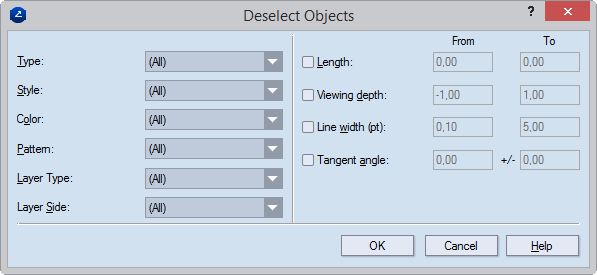
In bridges drawings