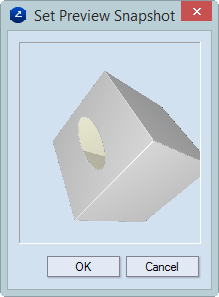Making product preview images
A product preview image is a cataloging visual
reference of the folded state of a design. It shows the state in which
the folded design appears in the preview area when
you are browsing the Library.
A product preview image shows also the state
in which the 3D model of a design appears when you open the design's 3D
drawing.
To make a product preview image
- Do any of the following:
- On the graphical area, right-click anywhere, and then click Make
Product Preview Image on the context menu.
- On the Tools menu, point to 3D Presenter, and then
click Make Product Preview Image.
The Set Preview Snapshot dialog box appears
displaying a preview of the image.
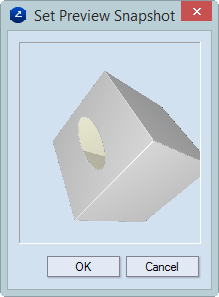
- Consider the following situations:
- If you want to have the snapshot as it is displayed in the dialog
box, click OK. This completes the procedure.
- If you want to make changes as to how the 3D model is visualized
in the snapshot, click Cancel, make the changes, and then make
a new snapshot.