 in front of them. If you choose to remove a style that is currently used in a project, you must associate the objects that are currently in this style to another style.
in front of them. If you choose to remove a style that is currently used in a project, you must associate the objects that are currently in this style to another style.NOTE: You cannot remove default styles — that is, the style that are set to appear automatically in every new project. For details, see Creating global styles.
To add/remove project styles
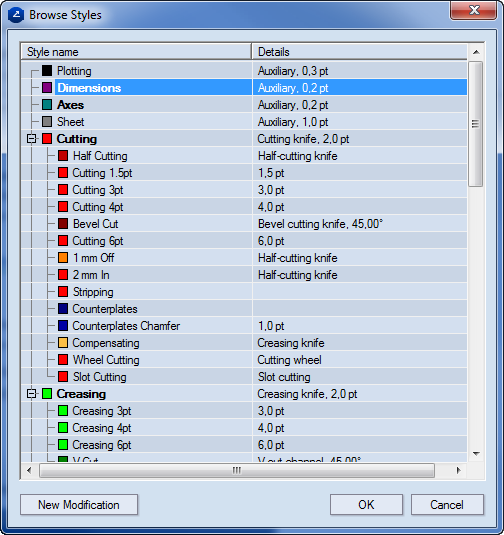
Removing unnecessary styles in a project
You can remove styles that you do not use in a project — in the tabular area these are marked by the object selection symbol  in front of them. If you choose to remove a style that is currently used in a project, you must associate the objects that are currently in this style to another style.
in front of them. If you choose to remove a style that is currently used in a project, you must associate the objects that are currently in this style to another style.
To associate styles to other styles
