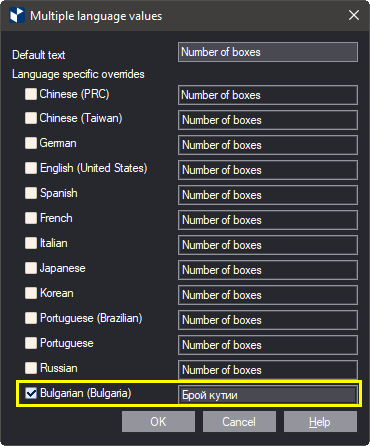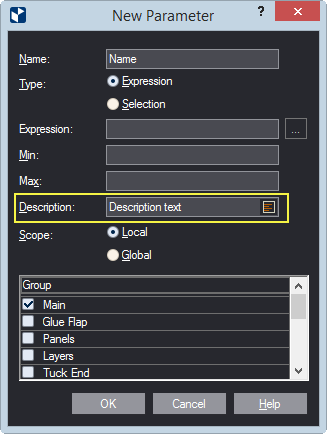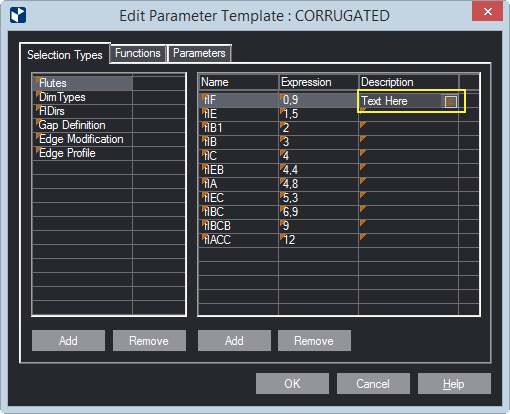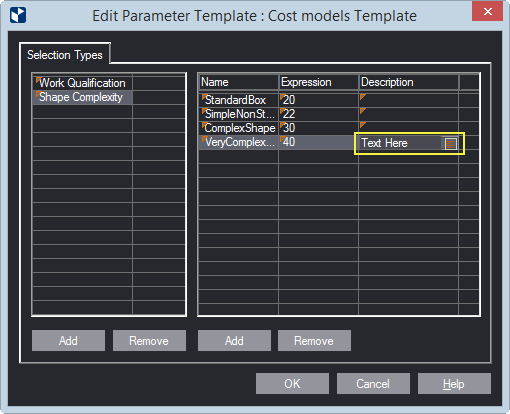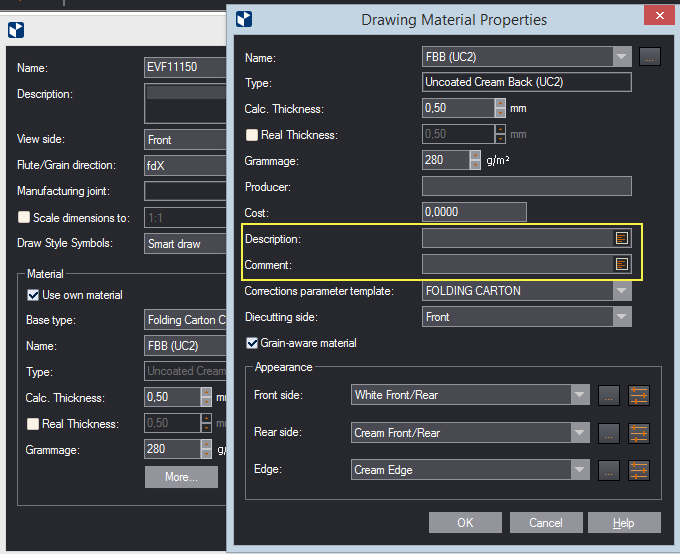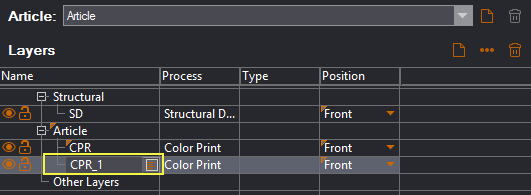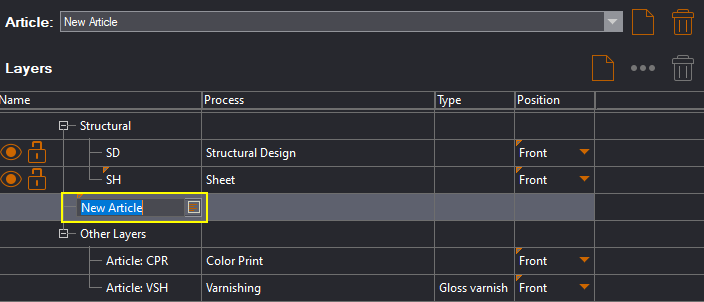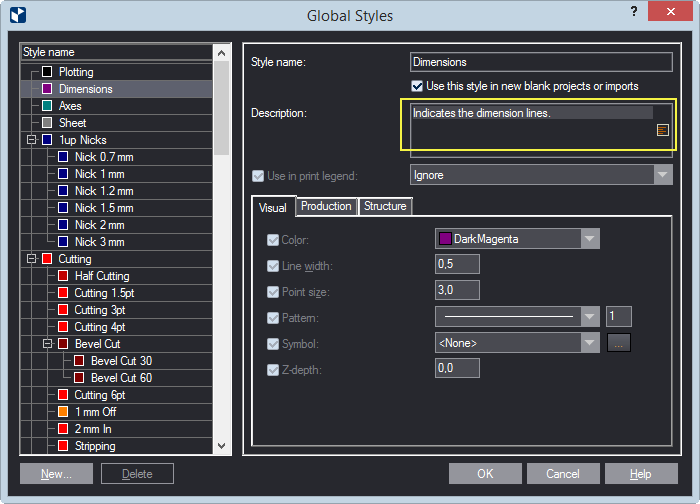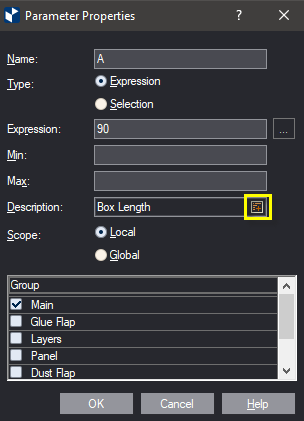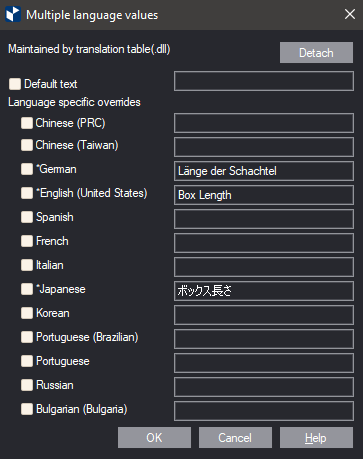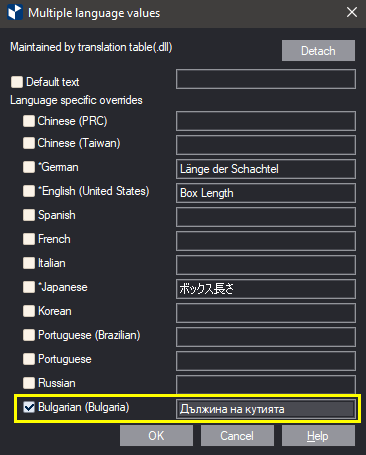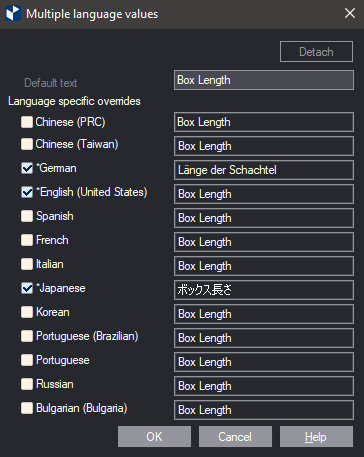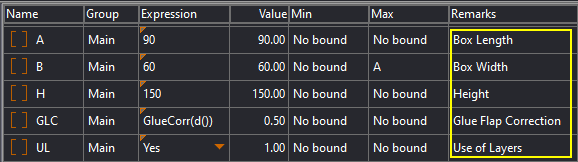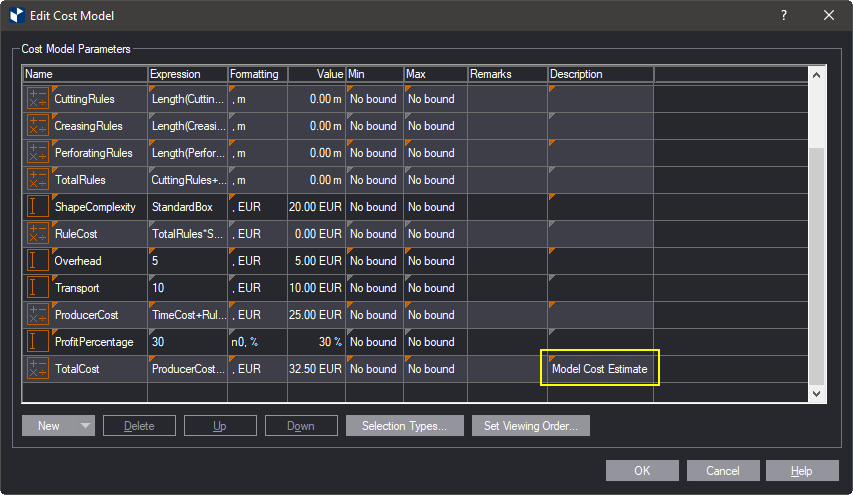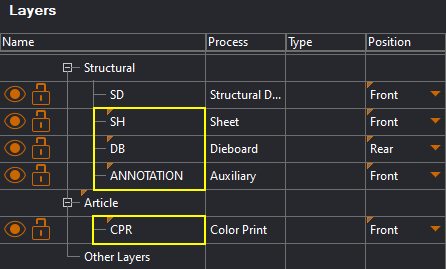Translating project's text strings
In a project, you work with parameters, cost models, layers, and
you can add your own translations to their descriptions. As a result,
when you switch EngView's
user interface language to the language for which you have supplied
such translations, EngView
will display the translated strings instead of the default ones, taking
into account the Regional Locale or EngView's user interface language.
You can add your own translations across EngView
each time you see an icon on the right of a box: 
There are two types of text strings:
top of page
Adding translations to custom strings
Custom strings are, for example, the descriptions of cost model
parameters:
- In the dialog that appears type your own translations for the
respective text.
- In Default text, type the text that you want to see
each time EngView
finds no translation for a certain language.

- In Language specific overrides, type translations that
EngView
will display in accordance with the working
principle. Make sure you select the check box in front of
the respective language.
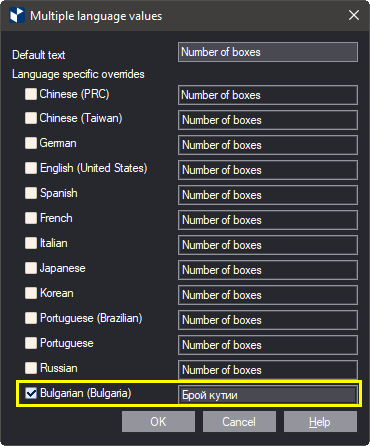
Working principle
In displaying translated strings, EngView
considers whether the set
UI language is English or is a language other than English. When
the set UI language is:
- ENGLISH, EngView
considers the Regional Locale language of the operating system
and displays the translation for this language, provided
it has been supplied.
- OTHER THAN ENGLISH, EngView
considers the set UI language. It then displays the
translation for this language, provided it has been
supplied.
Consider an example with Bulgarian as Regional Locale language and
English and German as set UI languages:
Custom strings for which you can supply your own translations
The following lists the situations across EngView
where you can use your own translations.
- Description of Custom Parameters
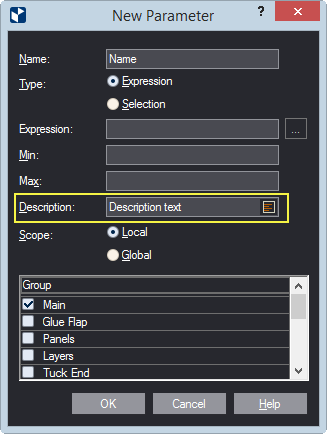
- Parameter Selection Type Entries
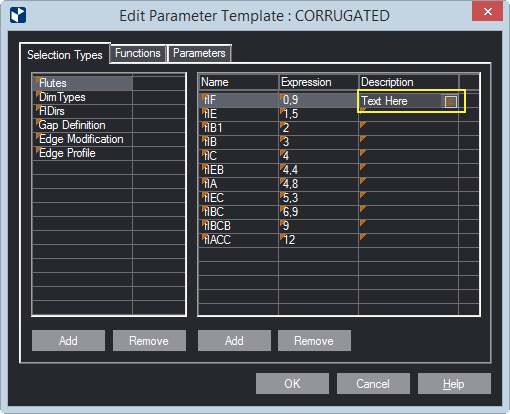
- Cost Model Parameters Descriptions
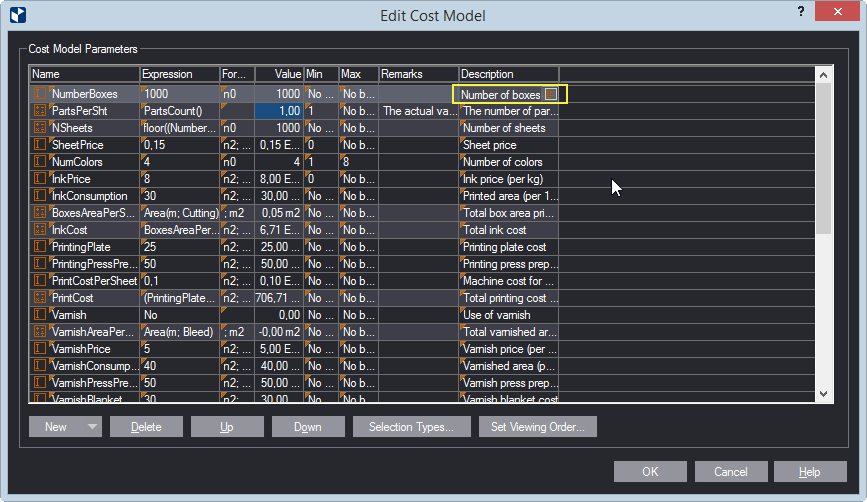
- Cost Model Selection Type Entries
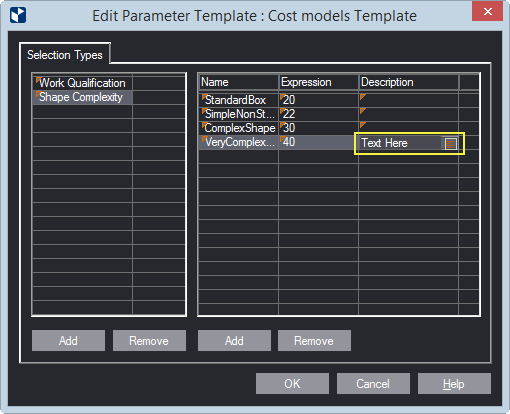
- The description and comments for a project's material
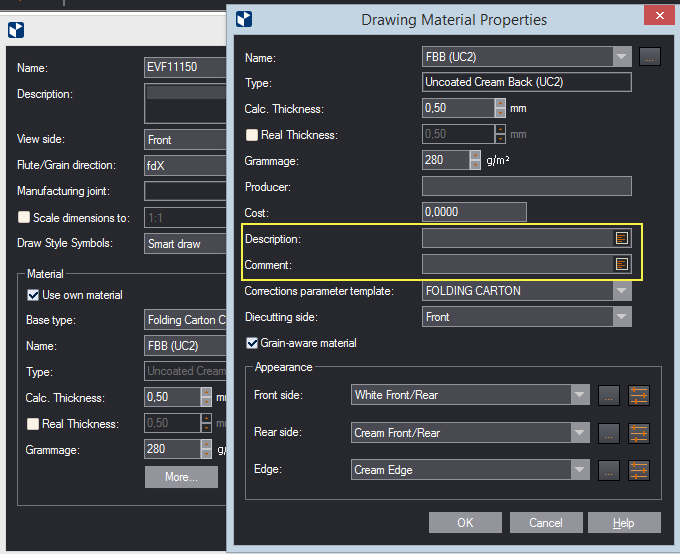
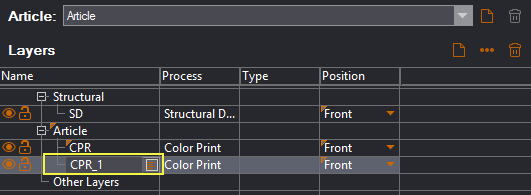
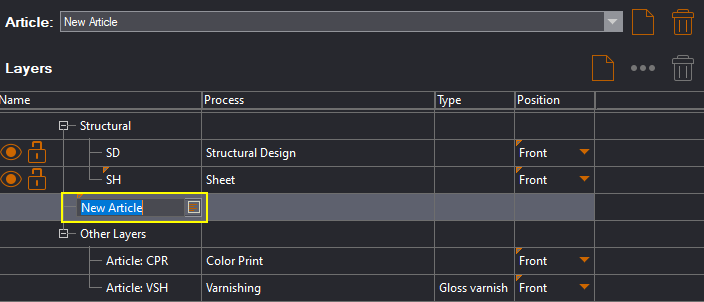
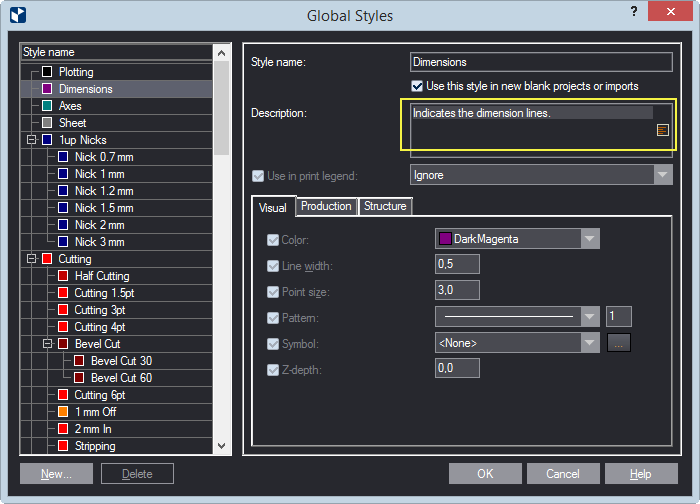 top
of page
top
of page
Adding translations to automatically translated strings
Each EngView
installation comes with an internal tool that translates UI strings
into EngView's
user interface language. There are strings that are not connected
with the UI, but rather with custom elements such as cost models and
resizable designs. These can be translated automatically, but for
them you can add a translation into a different language or overwrite
the automatic translation.
See the full list of such strings.
The translations you type in Language specific overrides, EngView will display in
accordance with the working principle.
In the following example, we will focus on the parameters in a resizable
design from the EngView Library of Resizable Designs. When you start
a project from a resizable design from the EngView Standards Library,
the descriptions of the parameters in the underlying design are included
in the EngView system of automatic translation. These descriptions
are stored in a special translation table .dll file, which is part
of your installation. Currently, an
EngView installation comes with translations into German and Japanese.
Here's an example:
- Start a project from
a resizable design.
- Select the EVF11001 standard, and open it.
- In the tabular area, double-click the parameter A.
- In the dialog box that appears, click the translation icon
at the Description box's end
 .
.
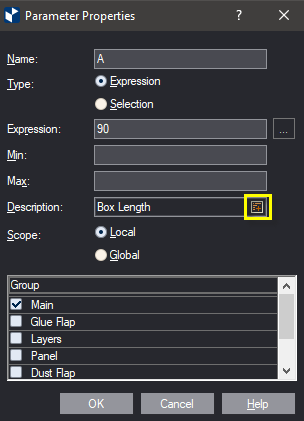
The Multiple Language Values dialog box appears.
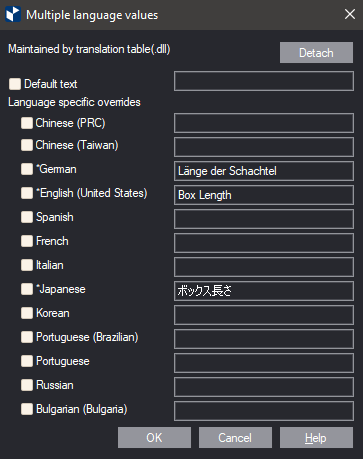
In the dialog box, notice:
- The Maintained by Translation Table row. This means that the
project originates from a resizable design from the Library.
- The *-marked translations for German, Japanese and English.
EngView
supplies these automatically. You can overwrite them by typing
your own text.
Learn how to:
To add translations for strings in an untranslated language
- Select the check box in front of the language name you are
interested in, and then type your translation in the box.
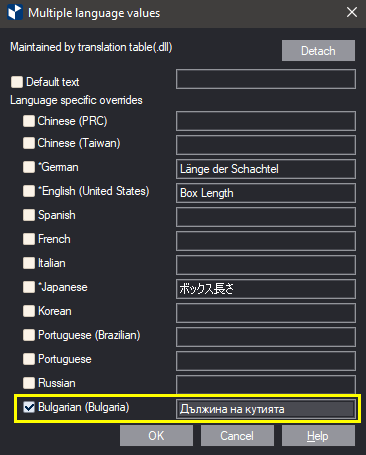 top of page
top of page
To overwrite EngView-supplied
translations
- Select the check box in front of the language name, and then
type your translation in the box.
 top
of page
top
of page
To detach the descriptions of parameters from the EngView-supplied translations
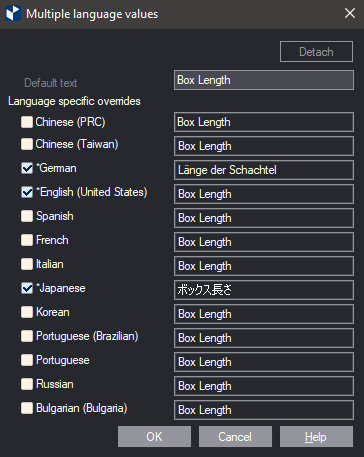 top
of page
top
of page
EngView
uses a default text for each language. For the languages that had
their own automatic translation (English, German and Japanese), the
respective translation is copied as a suggestion.
You can change the default text by editing the text in Default
text. EngView
will use the new text for all the languages that have no custom translation
— that is, those whose check boxes are empty.
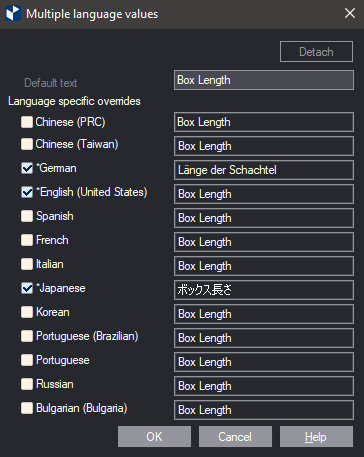
Strings with automatic translation supplied by EngView
- Parameters' descriptions in resizable designs
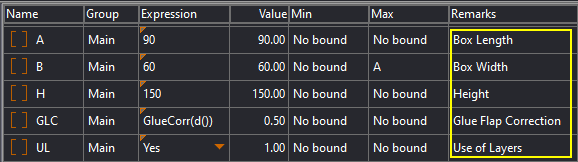
- Descriptions of the TotalCost parameter in cost models
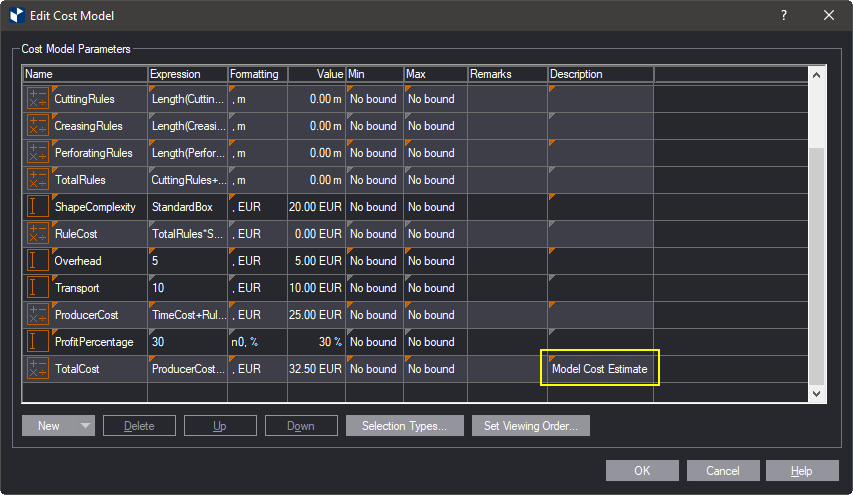
- Layers' names — for example, SH, DB, ANNOTATION, CPR
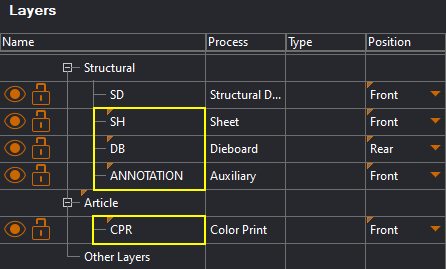

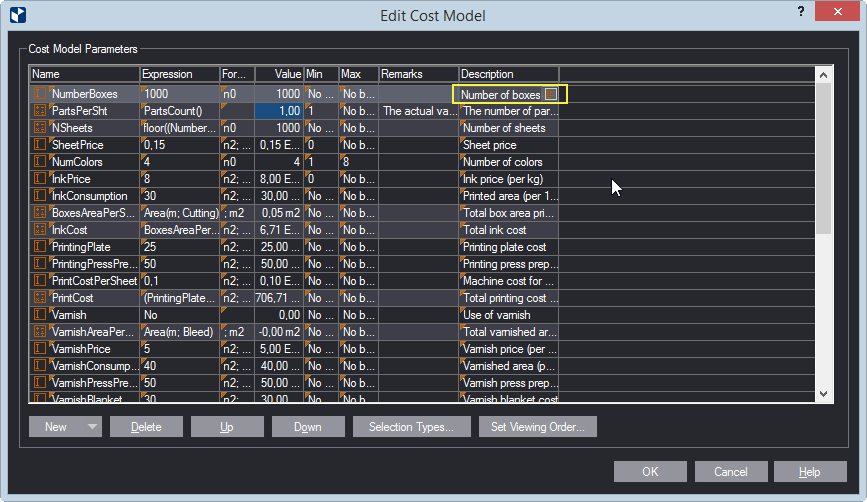
 .
.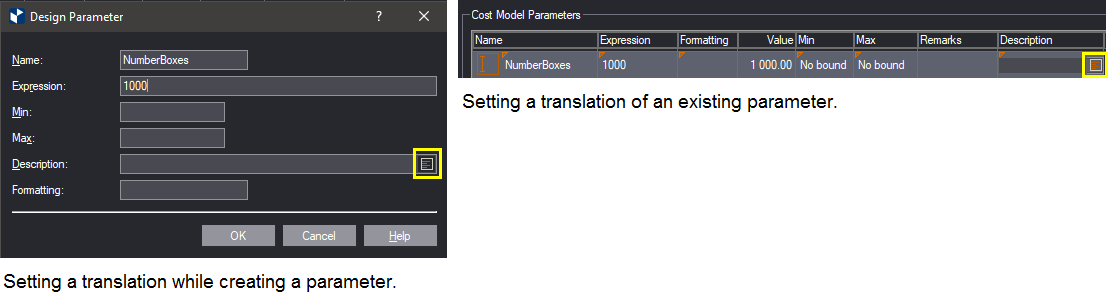 .
.