You can widen the widths of the style shortcut icons to make them easily accessible.
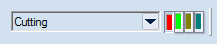
default-size icons

widened icons
NOTE: You can increase the width of all style shortcut icons at once. You cannot increase, for example, the widths of the odd- or even-numbered style shortcuts, or those of individual icons.
To widen the default styles shortcut icons
TIP: The value 1 means the default width, and each value upwards increases the icon width. You can experiment with values, for example from 2 to 10, to see which icon width suits you best.
NOTE: If you do not find the parameter StyleShortcutWidthScale, create it in the View Options section, like so: StyleShortcutWidthScale=2.