To generate a tool path, you associate the objects in the CAM drawing with the CAM tools in the CAM template. You can do this by:
NOTE: When you generate the tool path, you can opt for automatic clearing of all associations before generation. To do this, select the respective check box in the Tool Path Generation options dialog box.
NOTE: In the graphical area, you can select single or multiple objects, either manually or by using attribute filters.
TIP: To select objects by attributes or to select/deselect all objects in the CAM drawing, in the graphical area, right-click, and then click Select Objects, Select All and Deselect All on the context menu.
The Associate Objects With Tools dialog box appears.
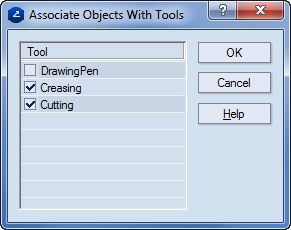
NOTE: In the graphical area, you can select single or multiple objects, either manually or by using attribute filters.
TIP: To select objects by attributes or to select/deselect all objects in the CAM drawing, in the graphical area, right-click, and then click Select Objects, Select All and Deselect All on the context menu.