 .
.The selection of a dieboard is determined by the type of diecutting machine that will be used to create the die. Dieboards are either of fixed or automatic size. When a dieboard with automatic size is selected, its top, left and right margins, as well as the first rule position can be edited manually.
NOTE: EngView is installed with a database of predefined dieboards that conform to industry standards.
To select a dieboard
 .
.The Object Properties dialog box appears.
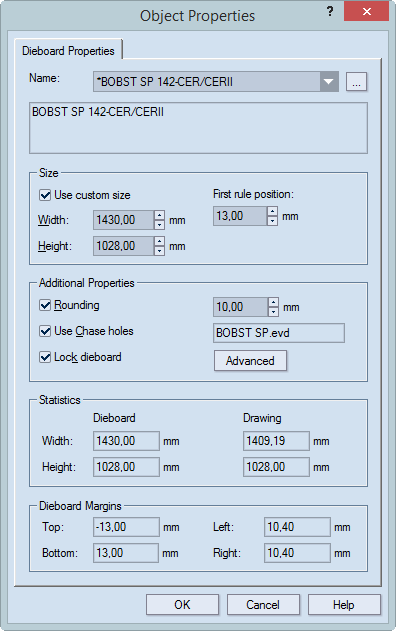
Name Displays the name of the dieboard. To choose a different dieboard, click the dropdown list, and then in it select a dieboard. To add a dieboard to the list, click the browse button  , and in the dialog box that appears, choose a dieboard. For help about how to manage the dieboards that appear in the dropdown list, see Managing dieboards.
, and in the dialog box that appears, choose a dieboard. For help about how to manage the dieboards that appear in the dropdown list, see Managing dieboards.
Size Sets custom dimensions of the dieboard and the position of the first rule (the distance between the lower edge of the dieboard and the first rule).
By default, the properties in the Size area are unavailable for editing. If any changes need to be made to the dieboard size, click the Use custom size check box to make the properties editable. NOTE: Any changes made to the width, length or first rule position apply only to the dieboard for the current project, not to the predefined board as it is stored in the database. For help on how to edit a predefined dieboard, see Managing dieboards.
Additional properties Sets the rounding of the dieboard corners, the use of chase holes, the locking device and the centerline properties.
Rounding Sets the rounding of the dieboard corners. In the box, the rounding radius value is entered.
Use chase holes Enables the use of chase holes. The box opposite displays the name of the current chase holes template.
Lock dieboard Fixes the size of the dieboard. This means that, for example, when stripping knives are set, the length and width of the dieboard does not change and will always fit the diecutting machine's work area.
Advanced Opens a dialog box in which the properties of the centerline are set. For how to edit a center line, see About centerline.
Statistics, Dieboard Margins (read-only) Displays the current settings of the dieboard and of the layout drawing. Negative values for the drawing mean that the layout's dimensions are greater than those of the dieboard. This necessitates either alterations to the layout or selection of a new dieboard.