 , and then consider the following cases:
, and then consider the following cases: , and then consider the following cases:
, and then consider the following cases:The Parameter Properties dialog box appears.
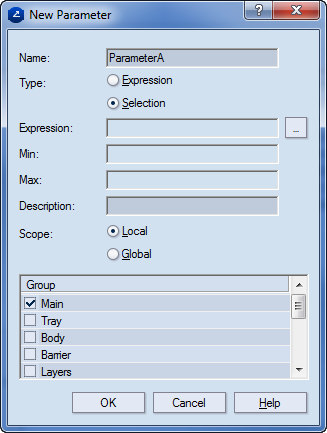
Name Defines the name of the parameter. NOTE: A parameter name cannot begin with a number.
Type Click the option for the parameter type that you want to create:
Selection Sets the parameter as an selection one.
The browsing button  opens a dialog box in which you select values for selection parameters.
opens a dialog box in which you select values for selection parameters.
Description Notes about the parameter. When you attach the parameter to a drawing, this description will appear as tooltip when in the tabular area you point to the name of the parameter.
Scope Sets the parameter as local (valid only for the current drawing) or global (valid for the entire project).
Group A list with all currently available parameter groups in the project. Select the groups that you want the parameter to be (re)assigned to.
 .
.The Select Value dialog box appears.
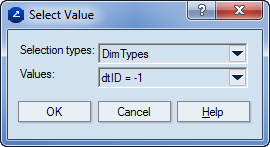
Selection types A list of the selection types in the parameter template.
Values A list of the values that the currently selected selection type may have.
NOTE: You can assign a parameter to several groups: click their respective names.