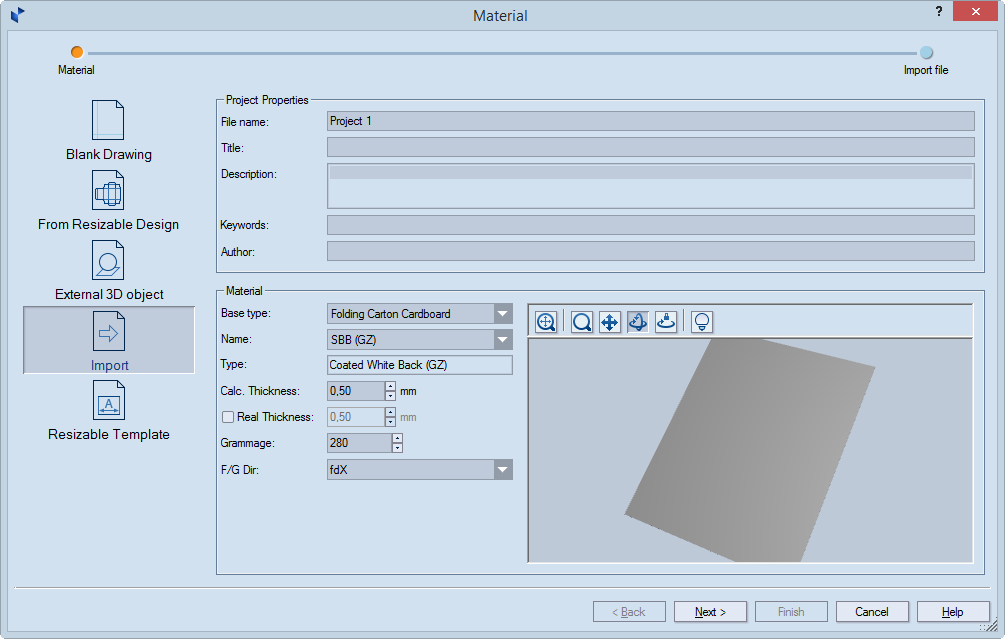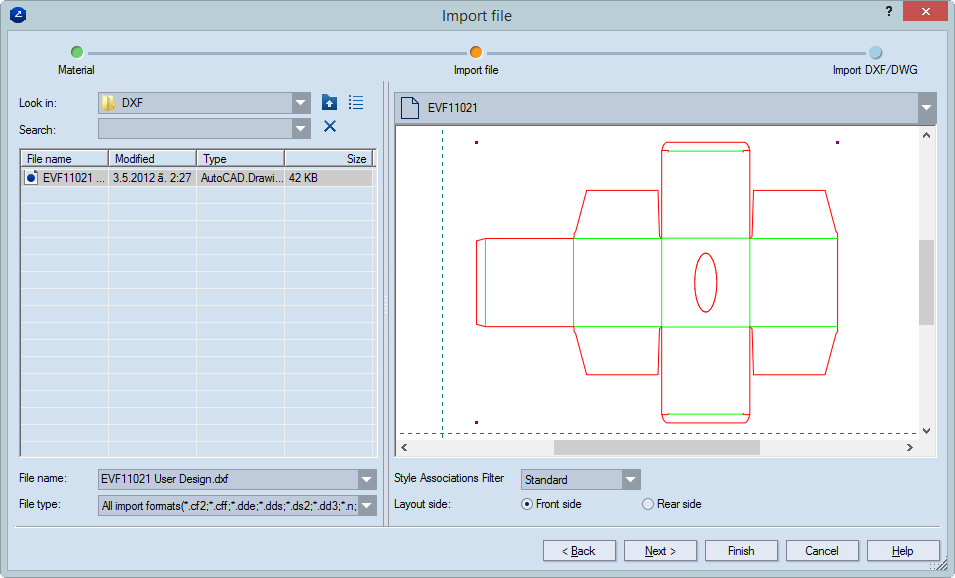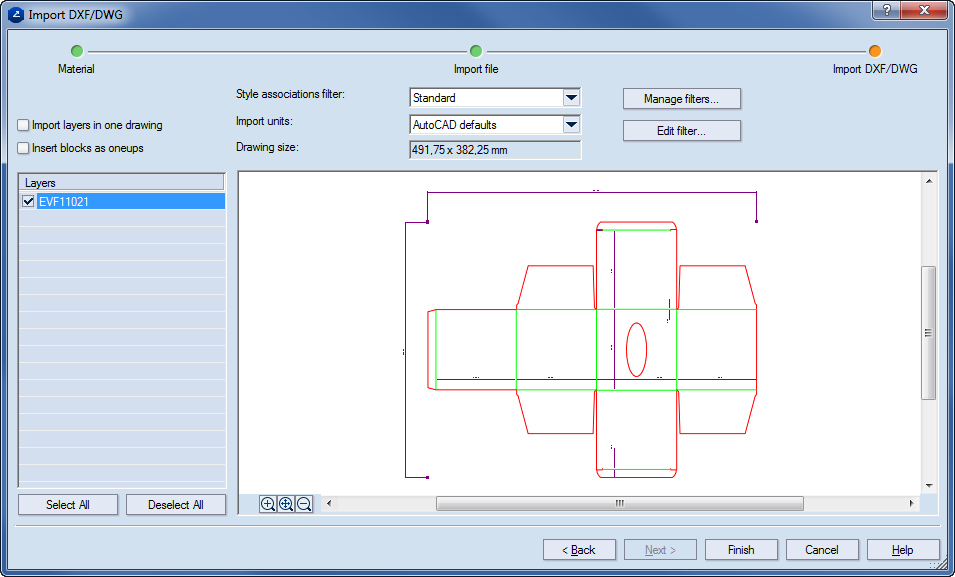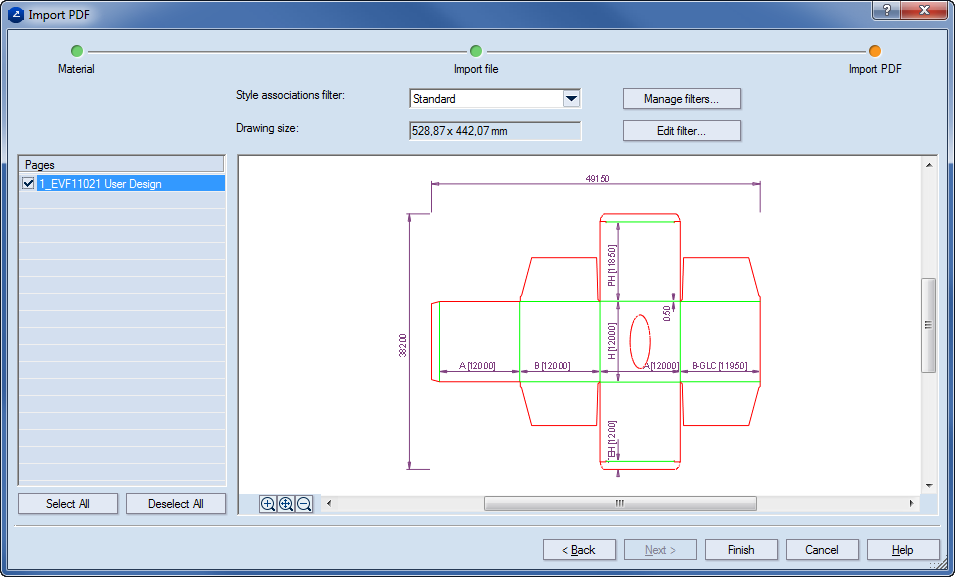- Under Project Properties, type general information for
the project: name of the EVD file; title for the project; general
description of what the project is about; relevant keywords; and
the name of who created the project.
- Under Material, in Base type select the base
type of the material.
NOTE: The library of base types follows a tree-like
structure, and as you browse deeper into it and select a type, in
Name the program displays only the types that fall within the
selected type group. For example, click the Base type drop-down
list, select Folding Carton Cardboard, and then select White
Lined Chipboard (WLC). When you later start browsing in Name,
you will be browsing only the materials grouped under the WLC base
type.
- In Name select the specific material that you will use
for the project. NOTE: After you have selected
a material, in Type you see its name.
- In Thickness, set the thickness of the material you
will be using. TIP: For folding carton, 0.5
is the standard thickness.
- Calc. thickness Sets the thickness value that EngView uses
for its calculations within resizable templates. (In parameter
expressions, this is the value represented by the d()
function.) By default, the value is inherited from that of
the parent material type. To change the inherited value, select
the check box, and then type the new value. Clearing the check
box restores the value set for the parent type.
- Real thickness Sets the actual thickness — the one that
will be used for producing the structure — and the thickness that
EngView uses
to visualize 3D models. By default, the real thickness is inherited
from both (1) the value for the parent type and (2) the value
in Calc. thickness.
How to edit Real thickness:
- To change the value along
with that in Calc. thickness, select the left
check box. When you change the value in Calc. thickness,
the value in Real thickness changes too.
- To set a value that is different
from that in Calc. thickness, select both check
boxes, and then type the new value. The value in Calc.
thickness is not affected. Clearing the right check box
restores the value in Calc. thickness; clearing both
check boxes restores the value set for the parent type.
- In Grammage, type the weight — in grams per square meter
— of the material you will be using.
- In F/G Dir, set the direction of the material flute
or grain. NOTE: You can set the default value
in general options.
- After you have entered
the needed basic information, to proceed with the selection of
a file to import, click Next.
The Import file wizard page opens.
The wizard opens the Import file step. In it, you select the
file that you want to import. NOTE: When you are
importing PDF or DXF/DWG files, an additional third step appears.
For details, see Step 14.
 .
.