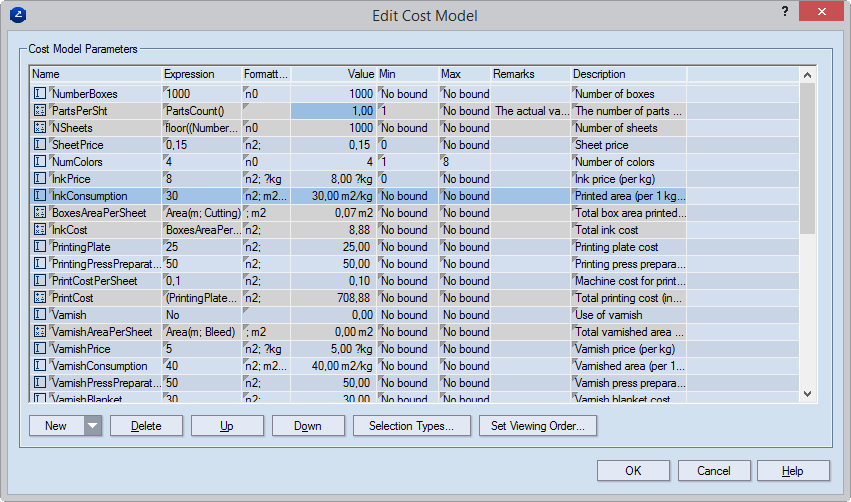Editing a cost model
To edit a cost model means one of the following
things or any combinations of them:
- Creating further parameters in the cost model.
- Deleting existing parameters.
- Moving parameters across the table.
- Editing the parameters that make up the cost model.
To edit a cost model
NOTE: The following procedure describes
how to edit the currently loaded cost model. Alternatively, you can edit
a cost model also in the Cost Estimator Models Editor. To open it, on
the Tools menu, click Cost Estimator Models.
- In the tabular area, in the Cost Estimator tab, right-click
anywhere, and then click Edit Current Cost Model on the context
menu.
The Edit Cost Model dialog box appears,
listing the parameters in the current cost model.
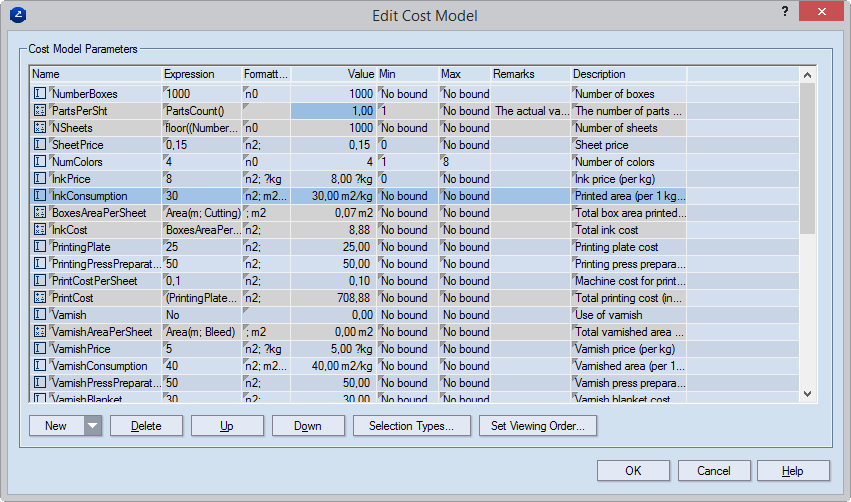
- (Optional) Create design
and/or selection
parameters.
- (Optional) Edit design and/or
selection parameters.
- (Optional) To delete a parameter, in the table, select it, and
then click Delete.
- (Optional) To move a parameter across the table, select it, and
then click Up or Down to move it in the direction that
you want.
- To change the type of the parameter, right-click the parameter
name, and then choose a type (input, hidden, or reference) on the
context menu.
- (Optional) set
the order in which parameters appear in the cost model, click
Set Viewing Order.
Notes
- If the value of a parameter cannot be calculated — for example,
due to an invalid expression — the entire row and all rows below it
that are dependent on it are highlighted in pale pink.

- When the expression of a parameter is correct but its calculated
value is outside its Min or Max bounds (provided such
have been set), the corresponding Min or Max field
is highlighted in pale blue and the respective Min/Max
value is inserted in the Value field, depending on the "direction"
of the error.